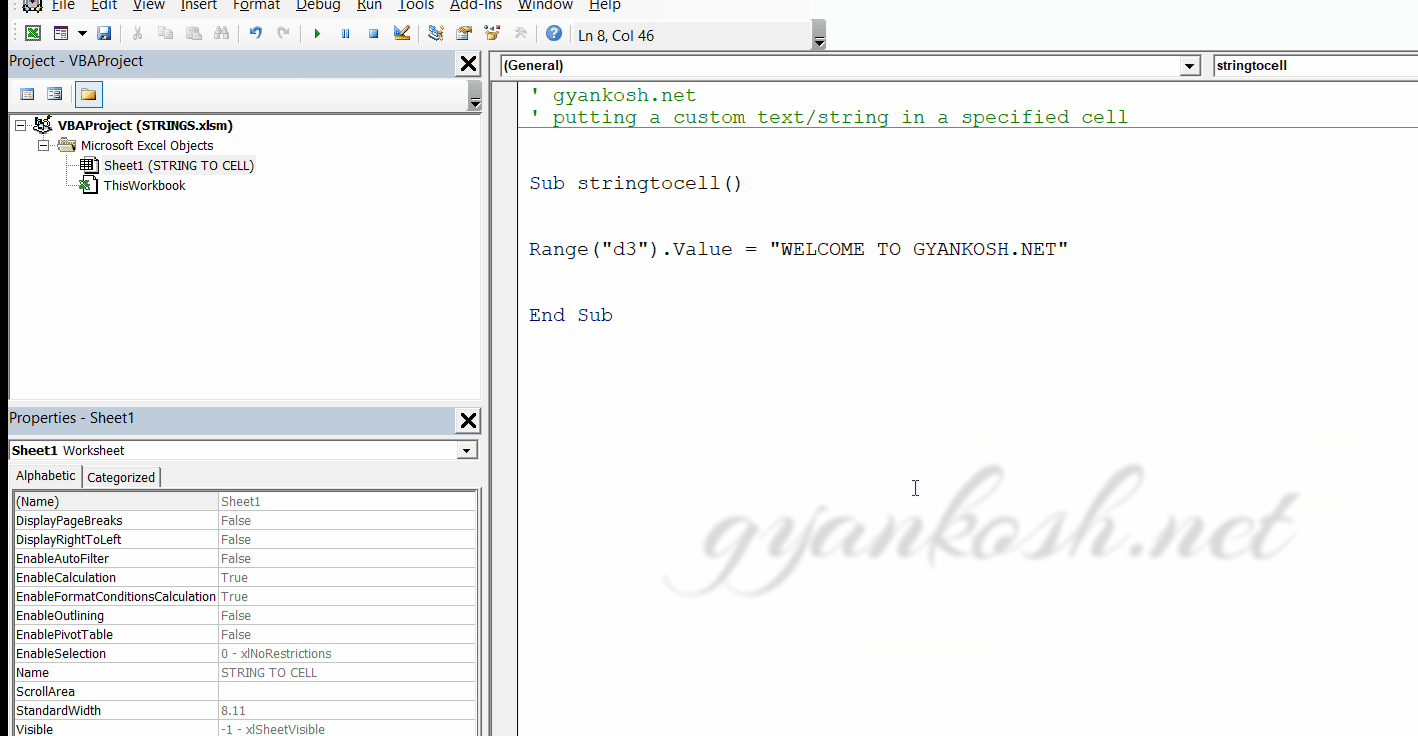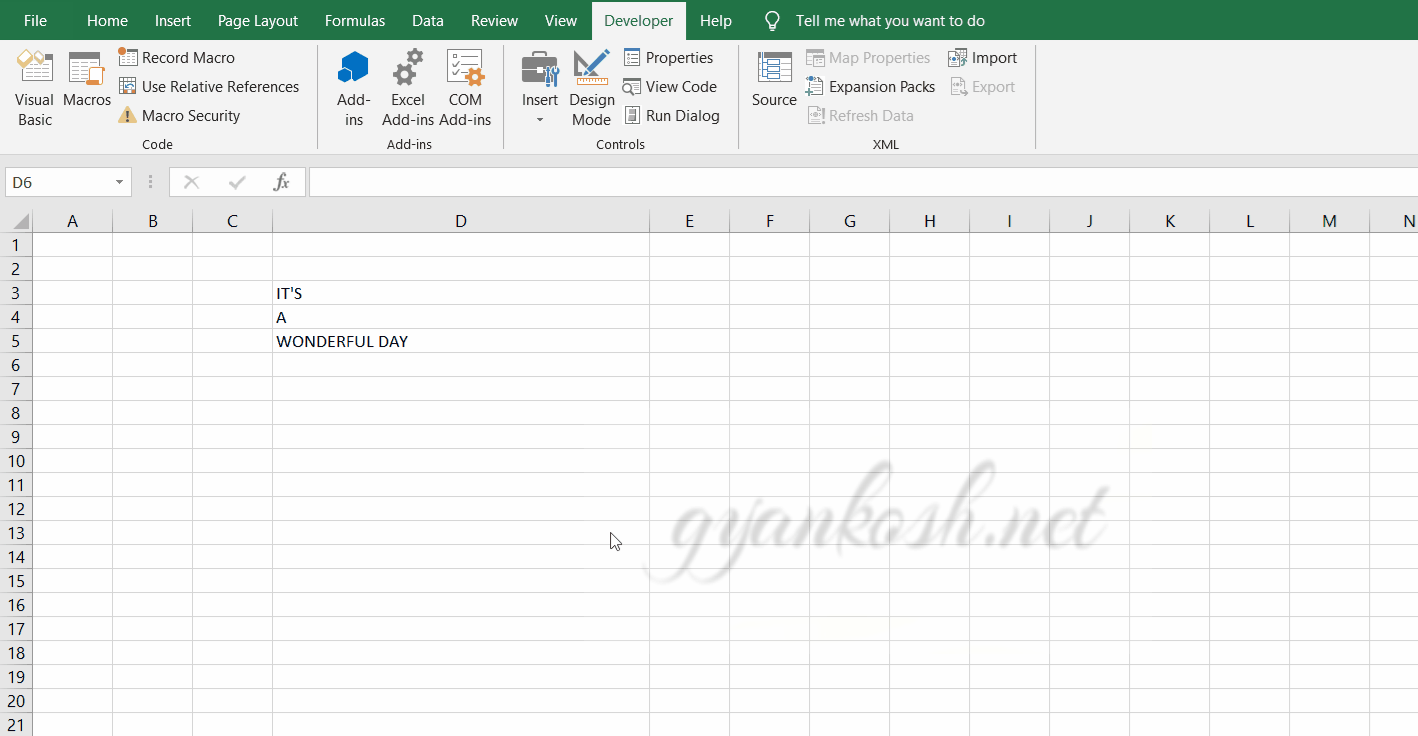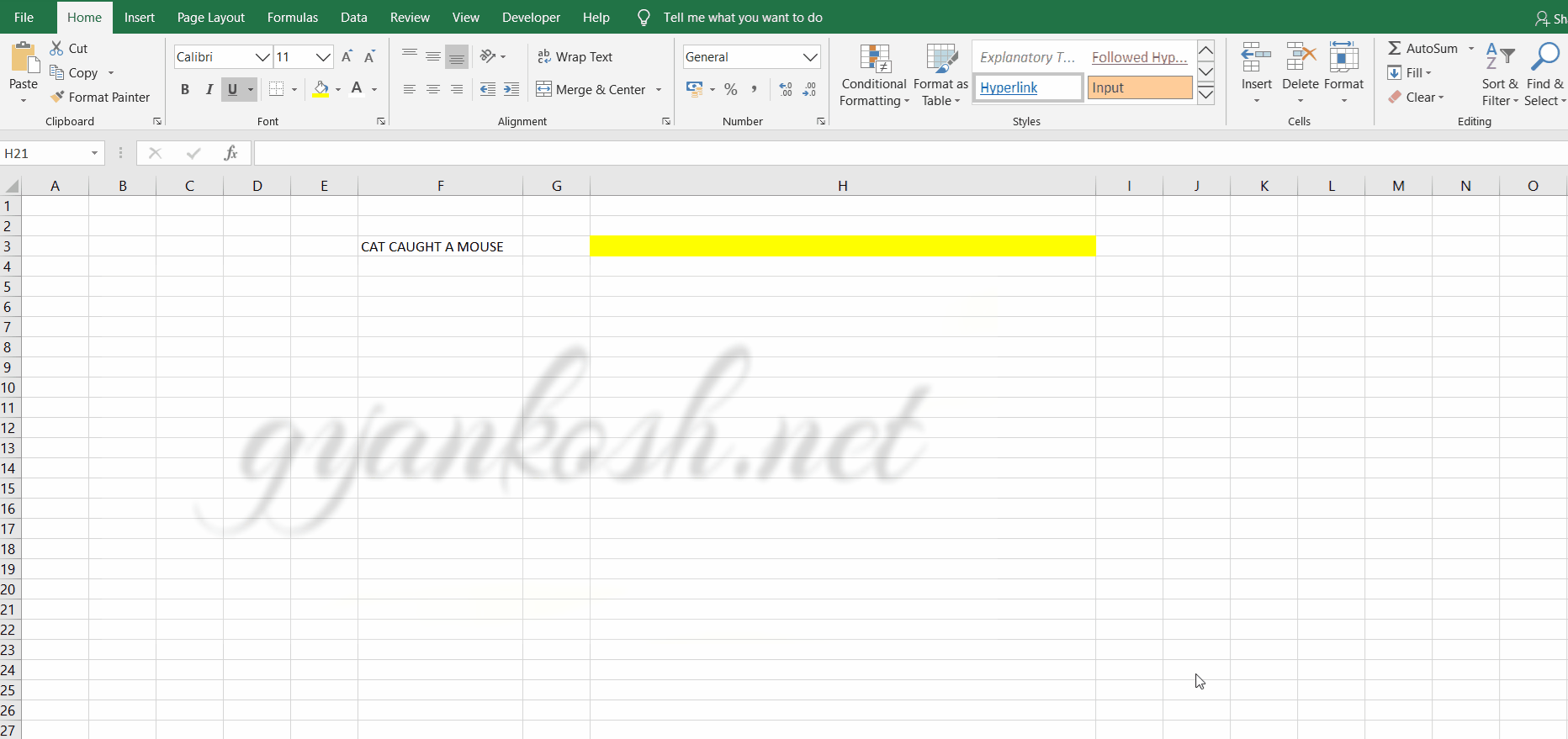Table of Contents
- INTRODUCTION
- WHAT IS A STRING IN VBA ?
- EXAMPLE 1-ENTERING THE STRING/TEXT INTO CELL IN VBA
- EXAMPLE 2- JOIN THE TEXT GIVEN IN THE CELLS D3 , D4 AND D5
- EXAMPLE 3- REMOVING ANY SPECIFIC CHARACTER/S FROM STRING IN VBA
INTRODUCTION
STRING is the specific term given to the normal Text in the programming languages.
Strings are a very important component in any program as this is the only part of the language through which the program communicates with the user.
We ask the user for input through a STRING.
We process the user input.
We return the output to the user through a STRING.
So we can understand the importance of Strings in VBA.
Many times we need to handle strings very carefully for which we need to know several types of manipulations so that we can make our application can communicate effectively.
” STRINGS ARE THE ONLY WAY THROUGH WHICH OUR APPLICATIONS COMMUNICATE WITH THE USER”
So, we’ll learn many types of STRING MANIPULATIONS in this article.
WHAT IS A STRING IN VBA ?
Simple text is a String. A string is a collection of characters.
As we know programming languages consider the characters as the basic unit.
So when characters combine STRINGS are formed.
e.g.”WELCOME TO GYANKOSH.NET” is a String.
EXAMPLE 1-ENTERING THE STRING/TEXT INTO CELL IN VBA
OBJECTIVE
ENTER THE TEXT “WELCOME TO GYANKOSH.NET” INTO THE CELL D3 USING VBA.
Make use of VBA to enter the given text into cell positioned at location D3.
PLANNING THE SOLUTION
In this case we simply need to send the String to the cell.
Steps:
1. Select the cell.
2. Put the string into the cell.
CODE
' gyankosh.net
' putting a custom text/string in a specified cell
Sub stringtocell()
Range("d3").Value = "WELCOME TO GYANKOSH.NET"
End Sub
EXPLANATION
There is just one statement in the code.Range(“d3”) refers to CELL D3.
VALUE refers to the value of D3.
So we put the value of D3 as String “WELCOME TO GYANKOSH.NET”
RUNNING THE CODE AND OUTPUT
EXAMPLE 2- JOIN THE TEXT GIVEN IN THE CELLS D3 , D4 AND D5
OBJECTIVE
JOIN THE TEXT GIVEN IN THE CELLS D3, D4 AND D5 USING VBA
PLANNING THE SOLUTION
We’ll get the data from the cells and concatenate it.
Then again send it to cell D6.
1. Retrieve text present in D3 D4 AND D5.
2. Concatenate the data.
3. Put the data back in D6.
CODE
' gyankosh.net
' join the text in three given cells and output in fourth cell
Sub jointext()
Dim temp1 As String
Dim temp2 As String
Dim temp3 As String
Dim temp4 As String
temp1 = ActiveSheet.Cells(3, 4).Value 'ANOTHER WAY OF REACHING A CELL
temp2 = ActiveSheet.Cells(4, 4).Value
temp3 = ActiveSheet.Cells(5, 4).Value
Range("d6″).Value = temp1 + " " + temp2 + " " + temp3 'CONCATENATING
End SubEXPLANATION
We declare temp1, temp2, temp3, and temp4 as strings for holding the values temporarily.
We retrieve the value with a new method.
Activesheet.cells(row, column).value
All the values are in the temp variables.
We put the value in d6 and concatenate the temp1, temp2, and temp3.
RUNNING THE CODE AND OUTPUT
EXAMPLE 3- REMOVING ANY SPECIFIC CHARACTER/S FROM STRING IN VBA
OBJECTIVE
REMOVE CHARACTER c FROM THE GIVEN STRING-CAT CAUGHT A MOUSE
PLANNING THE SOLUTION
Whenever we need to inspect any string, we need to go character-wise. As we need to eliminate c, we need to check every character sequentially.
- Get the input from the cell to a string.
- Examine the string one by one.
- If the character is c , skip it, if others, leave them as such.
- Return back the string.
CODE
' gyankosh.net
' REMOVING CHARACTER C FROM THE GIVEN STRING
Sub replaceCharacter()
Dim temp1 As String
Dim temp2 As String
temp2 = ""
temp1 = Range("F3").Value 'getting value from cell
Dim I As Integer
For I = 1 To Len(temp1)
If Not UCase(Mid(temp1, I, 1)) = "C" Then 'scanning character if its equal to c or not
temp2 = temp2 + Mid(temp1, I, 1)
End If
Next I
Range("H3").Value = "The given string after removing c is " + temp2 'Sending the text back to cell.
End Sub
EXPLANATION
We declare temp1 and temp2 as a string variable and get the input from the cell.
temp2 is kept for putting in the characters, which we don’t need to skip.
Start the loop with variable i =1 up to the length of temp1.
Apply if the UPPER CASE of MID(TEMP1,I,1) which gives the ith character, is equal to c or not. If yes, skip it, and if not, just attach it with the temporary string temp2.
Output is taken by putting the value back to cell H3.