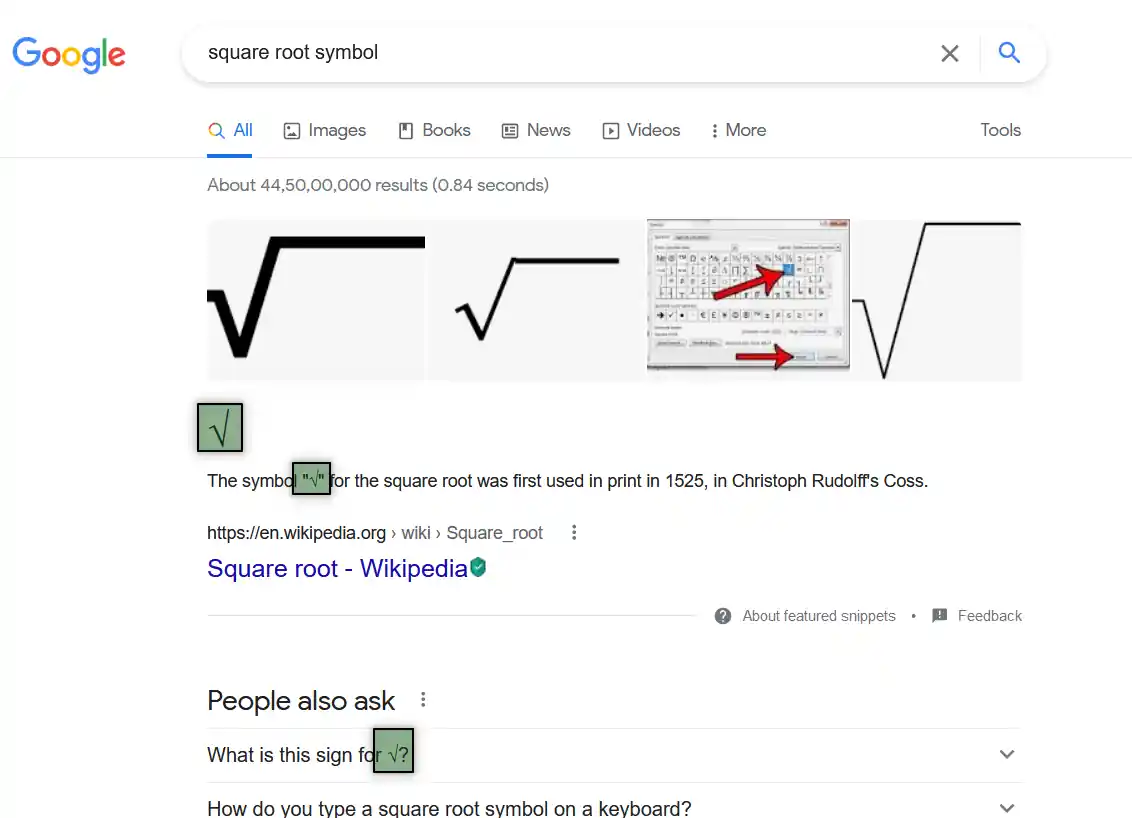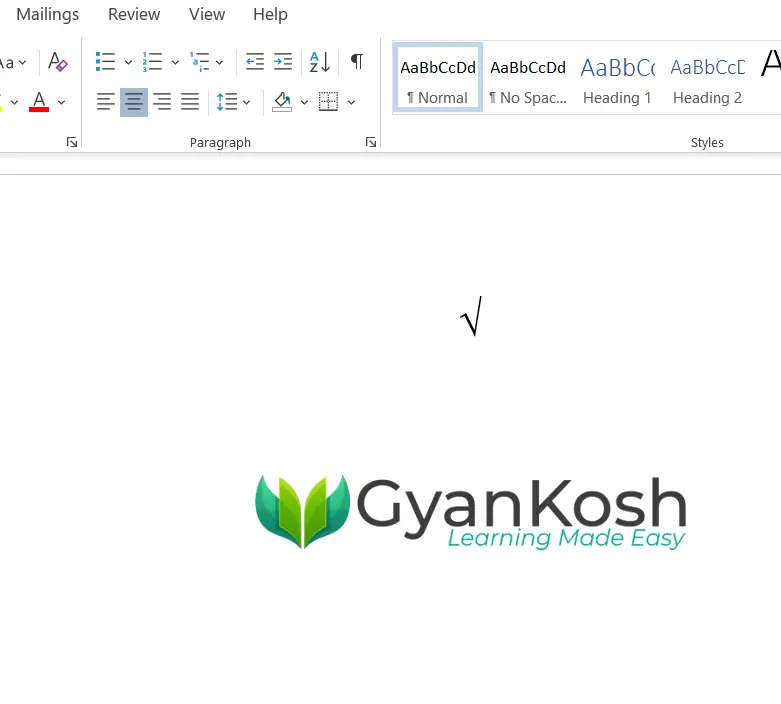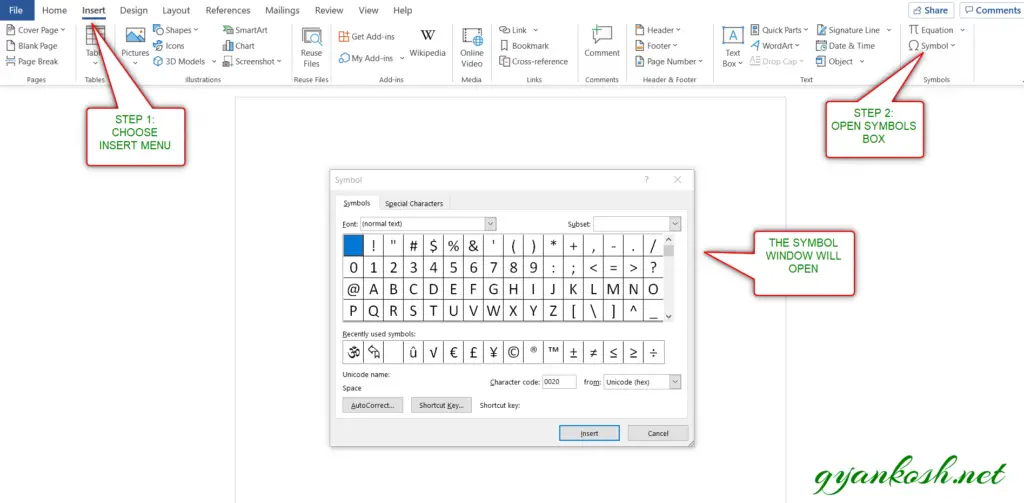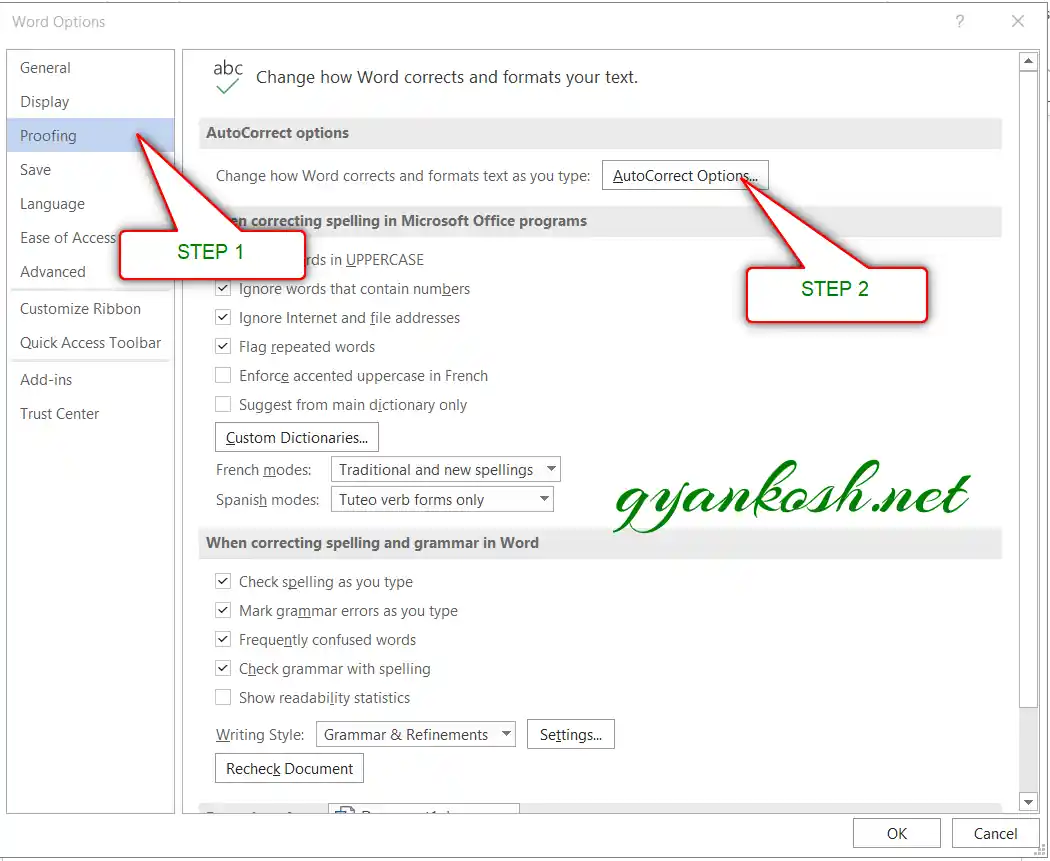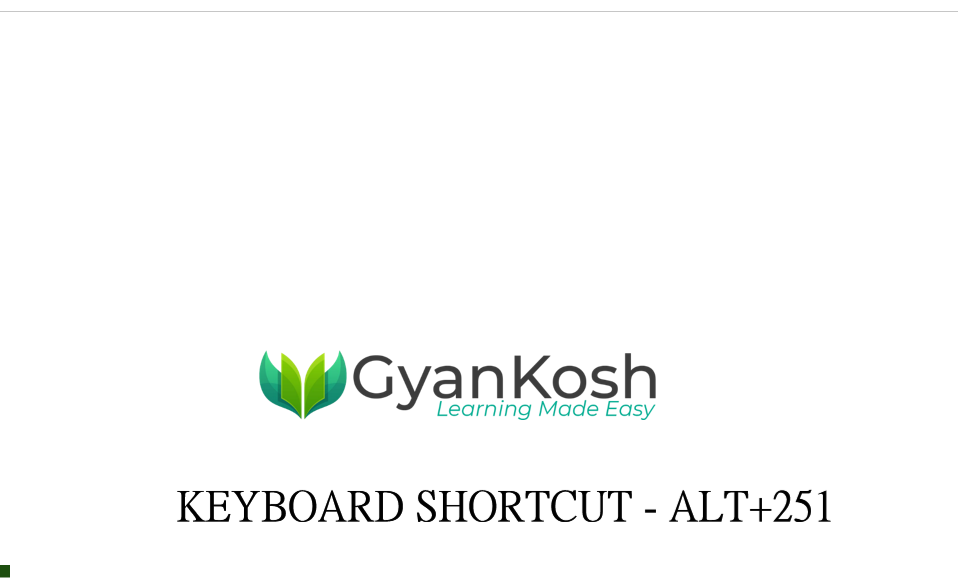Table of Contents
- INTRODUCTION
- ADD A SQUARE ROOT SYMBOL IN MS WORD
- 1.DELIVERY DESK
- 2.INSERT SQUARE ROOT SYMBOL IN MS WORD USING GOOGLE
- 3.INSERT SQUARE ROOT SYMBOL IN MS WORD USING SYMBOLS
- 4.INSERT SQUARE ROOT SYMBOL SMARTLY USING AUTO CORRECT OPTION
- 5.INSERT SQUARE ROOT SYMBOL IN WORD USING KEYBOARD
- FAQs
INTRODUCTION
MS word is a great application and has the top place in the word processors.
While creating different documents we might need to enter the different characters while creating the documents.
These symbols are handy while making many documents but we find hard to find these symbols as these are not available on the keyboard. The symbols present on the keyboard can be easily found but not these.
So we’ll take up one by one all the symbols and check the main and easy methods only to insert them.The methods, which are easy and you won’t forget easily.
In this article we’ll learn to insert or type square root symbol in MS WORD.
Let us start.
ADD A SQUARE ROOT SYMBOL IN MS WORD
There can be different ways of creating a SQUARE ROOT symbol in your document in MS WORD .
We’ll go through each of the method one by one to search out the options for finding out the ways to add SQUARE ROOT symbol.
DIFFERENT METHODS OF ADDING A SQUARE ROOT SYMBOL
- DELIVERY DESK
- USING GOOGLE
- USING SYMBOL
- USING AUTO CORRECT OPTION
- USING KEYBOARD
1.DELIVERY DESK
Its always great to learn new things.
You must go through the article to learn new ways of inserting the E WITH ACCENTS SYMBOL in MS WORD but if you want it instantly, you can copy it from here and it’ll work all fine in your MS WORD documents.
The symbol copied from here will respond to the font as well as size.
STEPS TO COPY THE E with accents SYMBOL
- Select the given SQUARE ROOT symbol.
- Select the cell in the document where you want to insert the symbol.
- Press CTRL+V or Right Click > Paste.
- The SQUARE ROOT SYMBOL will be inserted.
√
√
2.INSERT SQUARE ROOT SYMBOL IN MS WORD USING GOOGLE
We all have such a vast knowledge of our work area, we all do. But what happens when we don’t use some special knowledge for a long time, we start forgetting it. This is a case with each one of us.
So it is quite possible that we forget the procedures of symbol insertion by the time of the need. So this method is for those friends who have forgot the symbol insertion methods.
Here are the steps.
- Open google.com in your browser.
- Type in the searchbox square root symbol. (no need to ask for the procedure)
- The following picture will appear on the screen. There can be a bit difference too due to region etc.
- Now look at the page and search for a SQUARE ROOT SYMBOL but mind it, we don’t want an image.
- Most of the bigger pictures are images, we want text, so select the one which is shown in the picture as selected and copy it. [For copying select the symbol and press CTRL+C or use RIGHT CLICK and choose COPY]
- For reference , the picture above shows the selected characters.
- Paste it anywhere in the document. [Select the cell and press CTRL+V or RIGHT CLICK and choose PASTE.
- The copied symbol will respond to font size as well as to font.
NOTE: Don’t copy the image by change. Image is tough to handle and won’t respond to the font and text size.
3.INSERT SQUARE ROOT SYMBOL IN MS WORD USING SYMBOLS
- The other method of inserting a SQUARE ROOT symbol is using the SYMBOL INSERTION FACILITY.
There is a complete table in the MICROSOFT WORD having a full fledged list of a big number of symbols from where we can choose the symbols we like. Follow the following steps to insert the symbol in the WORD using symbol dialog box.
STEPS
- Open the MS WORD software.
- Go to INSERT TAB and CLICK SYMBOL or Press ALT+N+U to open the SYMBOL DIALOG BOX directly.
- Refer to the picture given below.
- Choose FONT as NORMAL TEXT.
- Choose SUBSET as MATHEMATICAL OPERATORS.
IF YOU DON'T SEE SUBSET OPTION, GO TO THE BOTTOM OF THE DIALOG BOX, AND SET THE FROM FIELD AS UNICODE(HEX).
- Select the SQUARE ROOT SYMBOL from the list and click INSERT.
- The squareroot symbol will get inserted in the selected cell.
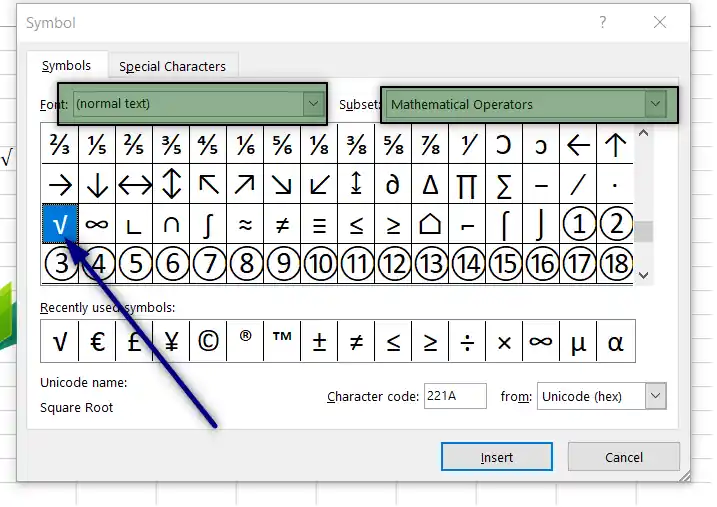
- Click INSERT and the squareroot symbol will be inserted.
4.INSERT SQUARE ROOT SYMBOL SMARTLY USING AUTO CORRECT OPTION
Have you ever tried to type (c) in Word??
If you haven’t tried, try it right now. You would find that it’ll get converted into © symbol.
It happens because of the AUTOCORRECT option in the MS WORD.
Sometimes this autocorrect option can be irritating, but we can make use of this option to insert squareroot symbol directly just by entering any code such as (sqrt) or sqrt or sqrt() or anything which you think you are not going to use as a text in your document.
So, let us try to learn to create one entry so that our application might help us to get the square root symbol directly.
FOLLOW THE STEPS TO INSERT THE SQUARE ROOT SYMBOL BY PUTTING THE ENTRY IN AUTOCORRECT OPTIONS.
- Go to FILE and choose OPTIONS.

- As we choose options , following window will open.
- On the left choose PROOFING.
- As we click PROOFING, choose AUTOCORRECT OPTIONS from the options under PROOFING.
- After we click AUTO CORRECT options, following window will open.
- In the field REPLACE add the symbol which you want to be auto corrected by the Word automatically.
- Across the REPLACE , paste the Square Root symbol which you can copy from any methods discussed above.
- Click ADD.
- The auto correct pair will be added.
- We are done.
- We can try this by just typing the word we fixed for autocorrection i.e. (sqrt) and it’ll be converted into SQUARE ROOT SYMBOL as shown in the picture below.
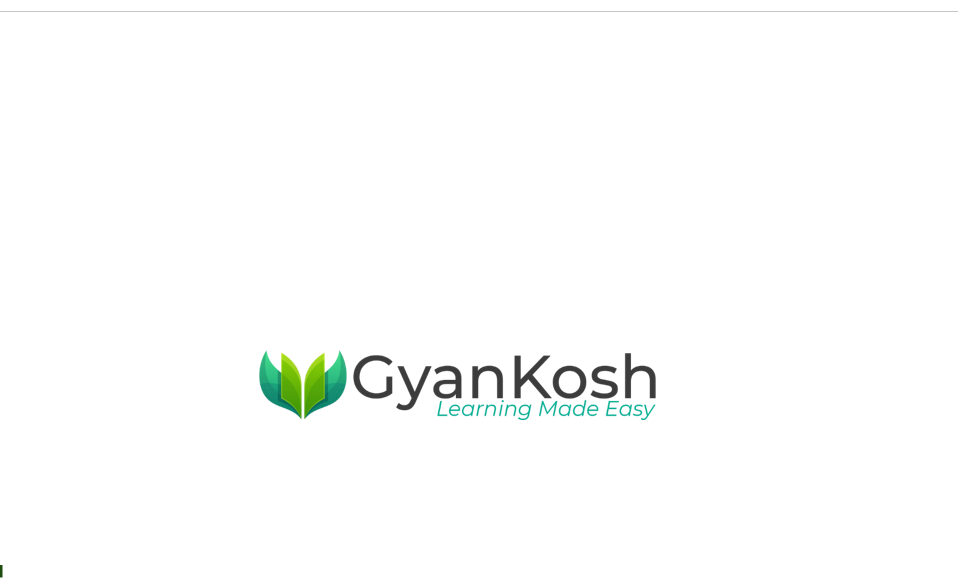
5.INSERT SQUARE ROOT SYMBOL IN WORD USING KEYBOARD
There is another very fast method of inserting any character or to be specific SQUAREROOT SYMBOL in our case, in the document instantly.
We have two different ways to insert the square root symbol in MS word directly.
- Using Character Code.
- Using ALT+X
USING CHARACTER CODE:
The method is to press ALT and press the CHARACTER CODE WHILE THE ALT KEY IS PRESSED
But for our case, we need to first select the font and then press ALT and press 251 WHILE ALT IS PRESSED.
So these were a few methods of inserting square root symbol in WORD.
Although there can be a few more too but these are the most easiest and useful ones. Because after all, the main aim is to the work fast and efficiently.
USING ALT+X
One more super efficient method in MS WORD is with the use of ALT+X.
Simply type the UNICODE of the character and press ALT+X.
The unicode will be converted to the respective character.
The following animation shows the process.

FAQs
WHAT IS THE KEYBOARD SHORTCUT TO INSERT SQUARE ROOT / RADICAL SYMBOL/ ROOT SYMBOL IN MS WORD?
- Simply press ALT and keep it pressed.
- Press 2, 5 , 1 in the sequence as we keep the ALT PRESSED.