Table of Contents
- INTRODUCTION
- WHAT IS AN APPROXIMATELY SYMBOL [≈]?
- ADD AN APPROXIMATELY SYMBOL IN MS WORD
- 1.DELIVERY DESK [COPY PASTE APPROXIMATELY SYMBOL ]
- 2.INSERT APPROXIMATELY SYMBOL IN MS WORD USING GOOGLE
- 3.INSERT APPROXIMATELY SYMBOL IN MS WORD USING SYMBOLS
- 4.INSERT APPROXIMATELY SYMBOL SMARTLY USING AUTO CORRECT OPTION
- CREATING AUTOCORRECT ENTRY FOR APPROXIMATELY SYMBOL
- 5.INSERT APPROXIMATELY SYMBOL IN WORD USING KEYBOARD
- 6. USING INK EQUATION
- FAQs
INTRODUCTION
MS word is a great application and has the top place in the word processors.
While creating different documents we might need to enter the different characters while creating the documents.
These symbols are handy while making many documents but we find it hard to get these symbols as they are not available on the keyboard. The symbols present on the keyboard can be easily found but not these.
So we’ll take up one by one all the symbols and check the main and easy methods only to insert them. The methods, which are easy to learn and you won’t forget easily.
In this article, we’ll learn to insert or type AN APPROXIMATELY / APPROXIMATION symbol in MS WORD.
Let us start.
WHAT IS AN APPROXIMATELY SYMBOL [≈]?
Let us try to learn this with the help of an example.
We know that the value of PI is 22/7.
If we try to solve this fraction, the value comes out to be 3.14285714285714 and this is not complete yet because 22 is not completely divisible by 7.
So, when we try to round it up to two decimal points, we can write it as 3.14 but as we know that this is not the absolutely exact value, rather than writing it as
PI=3.14, we’ll write it as PI ≈ 3.14.
≈ GOES BY ITS NAME. APPROXIMATELY SYMBOL MEANS THAT THE VALUE IS NOT EXACT BUT ALMOST TENDING TO THE REAL VALUE.
APPROXIMATION CAN BE DENOTED BY ≈.
ADD AN APPROXIMATELY SYMBOL IN MS WORD
There can be different ways of creating or inserting or typing an APPROXIMATELY symbol in your document in MS WORD .
We’ll go through each of the methods one by one to search out the options for finding out the ways to add approximately symbol.
DIFFERENT METHODS OF ADDING AN APPROXIMATELY OR APPROXIMATE SYMBOL
- DELIVERY DESK
- USING GOOGLE
- USING SYMBOL
- USING AUTO CORRECT OPTION
- USING KEYBOARD
- USING INK EQUATION METHOD
1.DELIVERY DESK [COPY PASTE APPROXIMATELY SYMBOL ]
It’s always great to learn new things.
You must go through the article to learn new ways of inserting the APPROXIMATELY SYMBOL in MS WORD but if you want it instantly, you can copy it from here and it’ll work all fine in your MS WORD documents.
The symbol copied from here will respond to the font as well as size.
STEPS TO COPY THE APPROXIMATELY SYMBOL
- Select the given APPROXIMATELY symbol.
- Select the cell in the sheet where you want to insert the symbol.
- Press CTRL+V or Right Click > Paste.
- The APPROXIMATELY SYMBOL will be inserted.
≈
≈
2.INSERT APPROXIMATELY SYMBOL IN MS WORD USING GOOGLE
We all have such a vast knowledge of our work area, we all do. But what happens when we don’t use some special knowledge for a long time, we start forgetting it. This is the case with each one of us.
So it is quite possible that we forget the procedures of symbol insertion by the time of the need. So this method is for those friends who have forgotten the symbol insertion methods.
Here are the steps.
- Open google.com in your browser.
- Type in the searchbox APPROXIMATELY SYMBOL. (no need to ask for the procedure)
- The following picture will appear on the screen. There can be a bit difference too due to region etc.

- Now look at the page and search for an APPROXIMATELY SYMBOL but mind it, we don’t want an image.
- Most of the bigger pictures are images, we want text, so select the one which is shown in the picture as selected and copy it. [For copying select the symbol and press CTRL+C or use RIGHT CLICK and choose COPY]
- For reference , the picture above shows the selected characters.
- Paste it anywhere in the sheet. [Select the cell and press CTRL+V or RIGHT CLICK and choose PASTE.
- The copied symbol will respond to font size as well as to font.
NOTE: Don’t copy the image by change. Image is tough to handle and won’t respond to the font and text size.
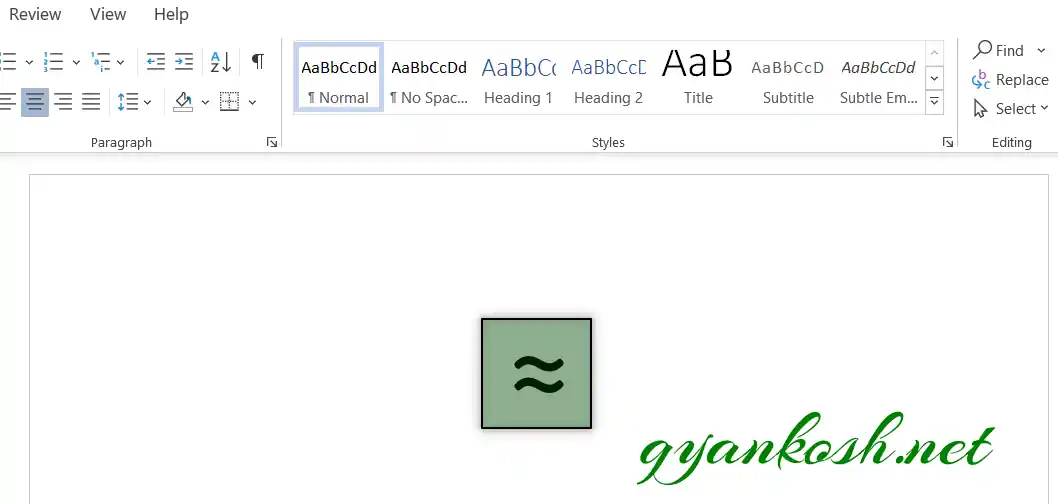
3.INSERT APPROXIMATELY SYMBOL IN MS WORD USING SYMBOLS
- The other method of inserting an APPROXIMATELY symbol is using the SYMBOL INSERTION FACILITY.
There is a complete table in the MICROSOFT WORD having a full fledged list of a big number of symbols from where we can choose the symbols we like. Follow the following steps to insert the symbol in the WORD using symbol dialog box.
STEPS
- Open the MS WORD software.
- Go to INSERT TAB and CLICK SYMBOL or Press ALT+N+U to open the SYMBOL DIALOG BOX directly.
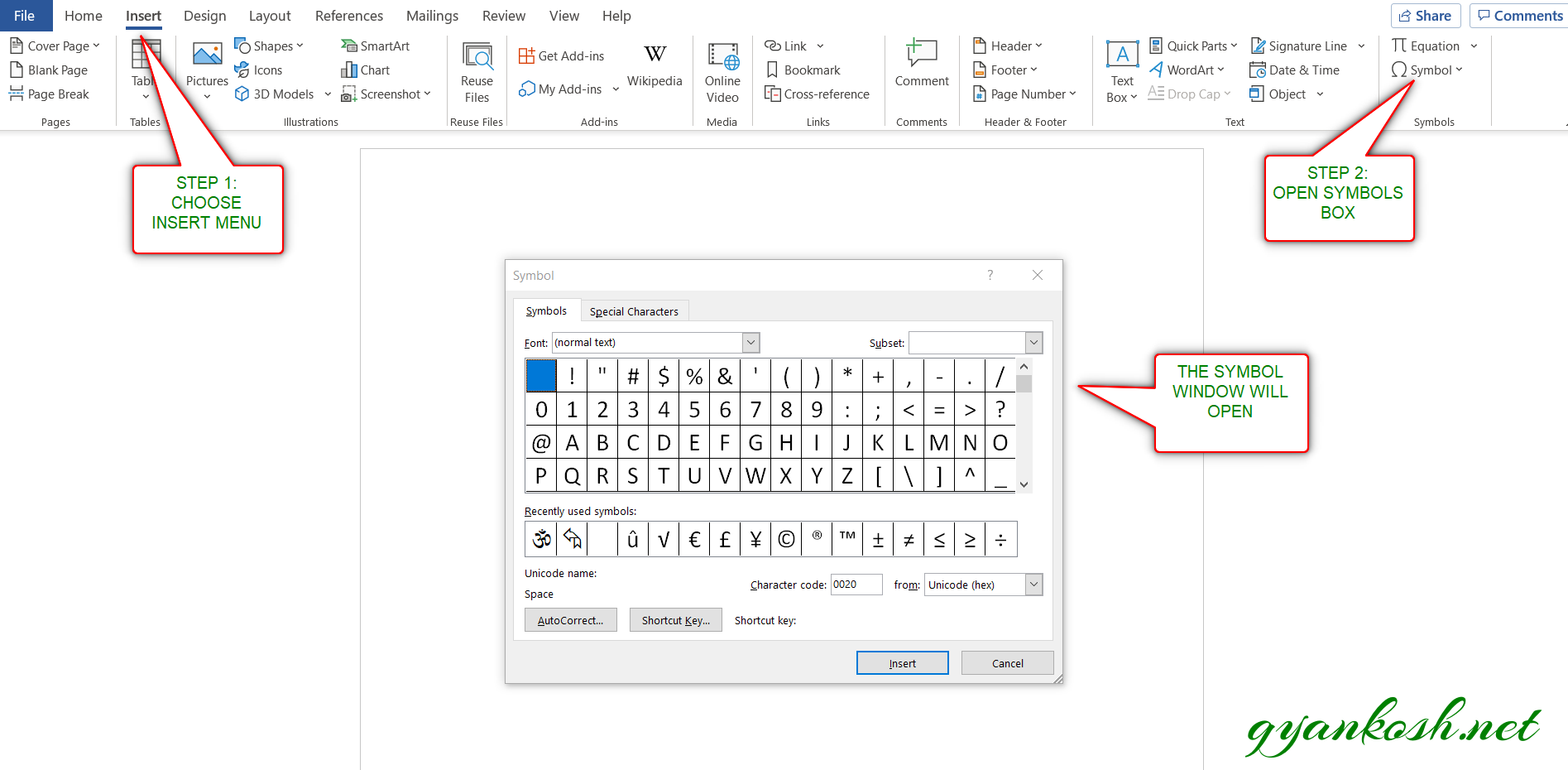
- Refer to the picture given below.
- Choose FONT as NORMAL TEXT.
- Choose SUBSET as MATHEMATICAL OPERATORS.
IF YOU DON'T SEE SUBSET OPTION, GO TO THE BOTTOM OF THE DIALOG BOX, AND SET THE FROM FIELD AS UNICODE(HEX).
- Select the APPROXIMATELY SYMBOL from the list and click INSERT.
- The APPROXIMATELY symbol will get inserted in the selected cell.
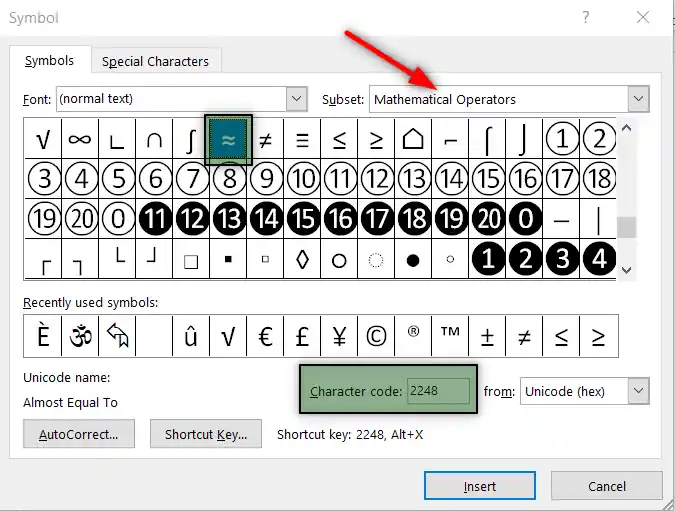
- Click INSERT and the approximately symbol will be inserted.
4.INSERT APPROXIMATELY SYMBOL SMARTLY USING AUTO CORRECT OPTION
Have you ever tried to type (c) in Word??
If you haven’t tried, try it right now. You would find that it’ll get converted into © symbol.
It happens because of the AUTOCORRECT option in the MS WORD.
Sometimes this autocorrect option can be irritating, but we can make use of this option to insert approximately symbol directly just by entering any code such as (approx) or aprx or anything which you think you are not going to use as a text in your document.
So, let us try to learn to create one entry so that our application might help us to get the approx [ approximately ] symbol directly.
CREATING AUTOCORRECT ENTRY FOR APPROXIMATELY SYMBOL
FOLLOW THE STEPS TO INSERT THE APPROXIMATELY SYMBOL BY PUTTING THE ENTRY IN AUTOCORRECT OPTIONS.
- Go to FILE and choose OPTIONS.

- As we choose options , following window will open.
- On the left choose PROOFING.
- As we click PROOFING, choose AUTOCORRECT OPTIONS from the options under PROOFING.
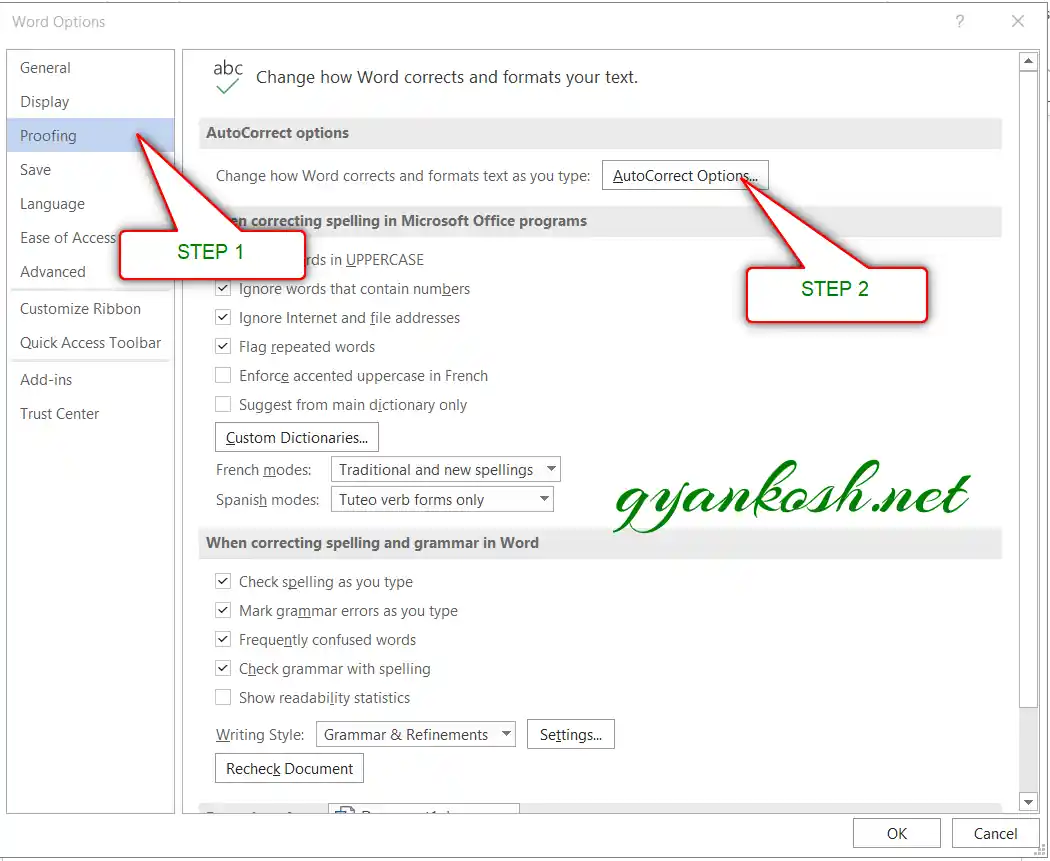
- After we click AUTO CORRECT options, following window will open.
- In the field REPLACE add the symbol which you want to be auto corrected by the Word automatically.
- Across the REPLACE , paste the APPROXIMATELY symbol which you can copy from any methods discussed above.
- Click ADD.
- The auto correct pair will be added.
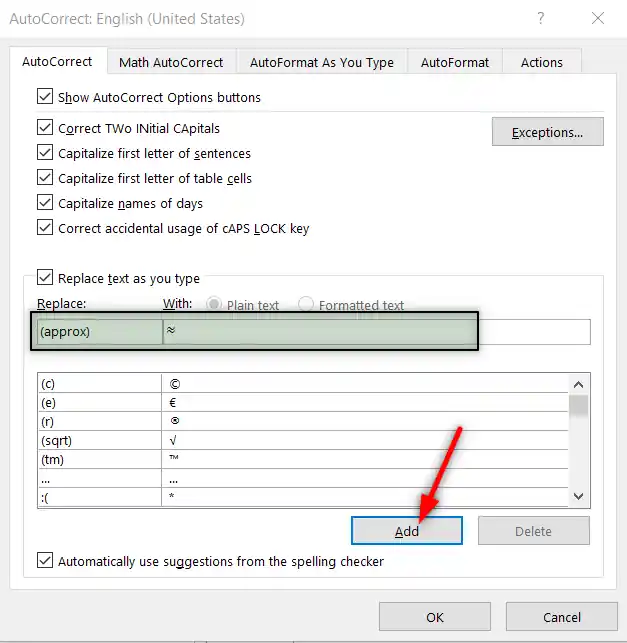
- We are done.
- We can try this by just typing the word we fixed for autocorrection i.e. (approx) and it’ll be converted into APPROXIMATELY SYMBOL as shown in the picture below.

5.INSERT APPROXIMATELY SYMBOL IN WORD USING KEYBOARD
There is another very fast method of inserting any character or to be specific APPROXIMATELY SYMBOL in our case, in the the document instantly.
The method is to insert the approximately symbol using the keyboard shortcuts which will save us from following the long steps.
We have two different ways to insert the approximately symbol in MS word directly.
- Using Character Code.
- Using ALT+X
USING CHARACTER CODE:
The method is to press ALT and press the CHARACTER CODE WHILE THE ALT KEY IS PRESSED
But for our case, we need to first select the font and then press ALT and press 247 WHILE ALT IS PRESSED.
THE ALT CODE FOR THE APPROXIMATELY SYMBOL IS 247.
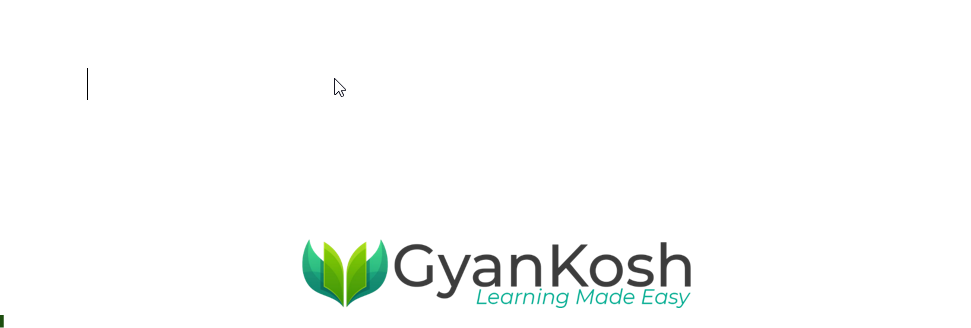
USING ALT+X
One more super-efficient method in MS WORD is the use of ALT+X.
Simply type the UNICODE of the character and press ALT+X.
THE UNICODE FOR THE APPROXIMATE SYMBOL IS 2248 [HEX].
The Unicode will be converted to the respective character.
The following animation shows the process.

So these were a few methods of inserting approximate or approximately symbols in excel.
Although there can be a few more too but these are the easiest and most useful ones. Because after all, the main aim is to the work fast and efficiently.
6. USING INK EQUATION
This is another easy way to insert an approximately symbol easily.
We have a dedicated INK EQUATION option which can be used to draw the symbol immediately and type or insert it in the Word Document.
- Go to INSERT TAB>EQUATION OPTION.
- EQUATION TAB will appear.
- On the left of the TAB, INK EQUATION button will appear.
- Click on INK EQUATION BUTTON.

- Draw approximately symbol on the INK EQUATION CANVAS.
- Word will try to match the drawn symbol and populate the appropriate symbol in the field.
THE FOLLOWING PIC SHOWS THE APPROXIMATELY SYMBOL.
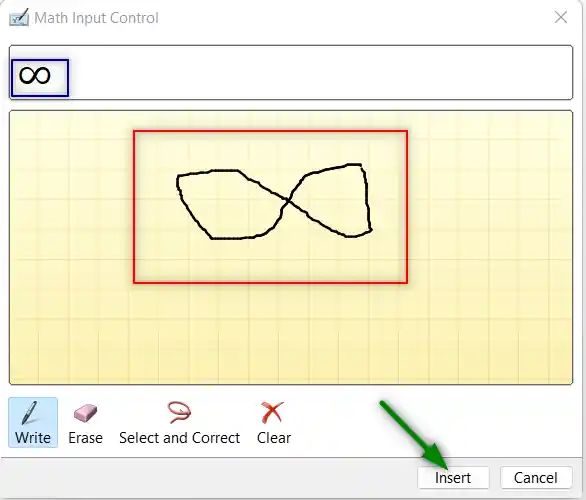
INK EQUATION METHOD MAY PRODUCE WRONG RESULTS AS WORD WILL TRY TO FIGURE OUT THE SYMBOL FROM THE DRAWING YOU MADE. IF SO, TRY DRAWING THE SYMBOL AGAIN.
Click INSERT and the symbol will be inserted.
FAQs
WHAT IS THE KEYBOARD SHORTCUT TO INSERT APPROXIMATELY/ APPROXIMATE/ APPROX/ APPROXIMATION SYMBOL IN MS WORD?
- Simply press ALT and keep it pressed.
- Press 2, 4 , 7 in the sequence as we keep the ALT PRESSED.
WHAT IS THE ALT CODE OF APPROXIMATE SYMBOL IN GOOGLE SHEETS?
The ALT CODE of APPROXIMATE SYMBOL in GOOGLE SHEETS is 247.
To type APPROXIMATE SIGN anywhere, press ALT KEY and type 2 4 7 sequentially. The APPROXIMATE Sign will appear.
WHAT IS THE CHARACTER CODE OF APPROXIMATE SYMBOL IN GOOGLE SHEETS?
The CHARACTER CODE of APPROXIMATE SYMBOL in Google Sheets is 2248.
WHAT IS THE UNICODE OF APPROXIMATE SYMBOL IN GOOGLE SHEETS?
The UNICODE OF EURO SYMBOL is 2248.
WHAT IS THE ASCII CODE OF APPROXIMATE SIGN IN GOOGLE SHEETS?
The APPROXIMATE sign was not part of the ASCII symbols.
