Table of Contents
- INTRODUCTION
- WHY DO WE NEED TO CHANGE THE THEME OF THE EXCEL SHEET
- WHERE IS BUTTON LOCATION FOR CHANGING THEME IN EXCEL ?
- STEPS TO CHANGE THE THEME
- ANIMATED EXAMPLE OF CHANGING THE THEME IN EXCEL
- CHANGING THE THEME WITH INDIVIDUAL COMPONENTS
INTRODUCTION
Wisely created workbooks or sheets using appropriate colors, fonts and effects are always attractive to see and easy to use.
Fonts, effects, styles, etc. are very important factors of any perfect report.
Although we perform a number of mathematical calculations in Excel but text too has its own importance.
“THEME” MEANS A PARTICULAR SET OF COLORS, FONTS, EFFECTS AND STYLE TO PROVIDE A SPECIAL LOOK AND FEEL TO OUR SHEETS. THEMES GIVES A DIRECT ACCESS TO CHANGE ALL THE VARIABLES ALTOGETHER IN A SINGLE CLICK .
Themes are handy if we don’t like the look and feel of our report. It is a time taking process if we change the font, effect, and style of each text separately. Here is, when THEMES come in handy. Just one click and the complete look and feel is changed within a second.
LOOK AND FEEL WILL MAINLY AFFECT THE COLORED PORTIONS OF THE SHEETS SUCH AS TABLES, CHARTS, ORGANIZATION TABLES ETC.
In this article, we’ll learn to change the theme of a sheet in the Excel Sheet.
WHY DO WE NEED TO CHANGE THE THEME OF THE EXCEL SHEET
Till now, you must have understood the meaning of a THEME and what we mean by changing the theme.
Now let us spend a minute thinking about the need of changing a theme. Why this simple functionality is important and how it can save us a lot of time.
It happens a lot when we have finalized the font faces, colors, effects, etc. of different components and suddenly we start feeling that we need to change them.
IN THE TUTORIALS WE TAKE VERY VERY SIMPLE EXAMPLES FOR THE EASY UNDERSTANDING. BUT IN REAL, THE REPORTS ARE VERY BIG WHICH CAN TAKE HOURS IF WE TRY TO JUST CHANGE THE FONT, COLORS, EFFECTS ETC. OF THE REPORT.
In such a situation, the themes options come in handy.
We can choose from a large set of options.
We can click the option and have the result within a fraction of a second.
If we don’t like the option, we can create one for us too.
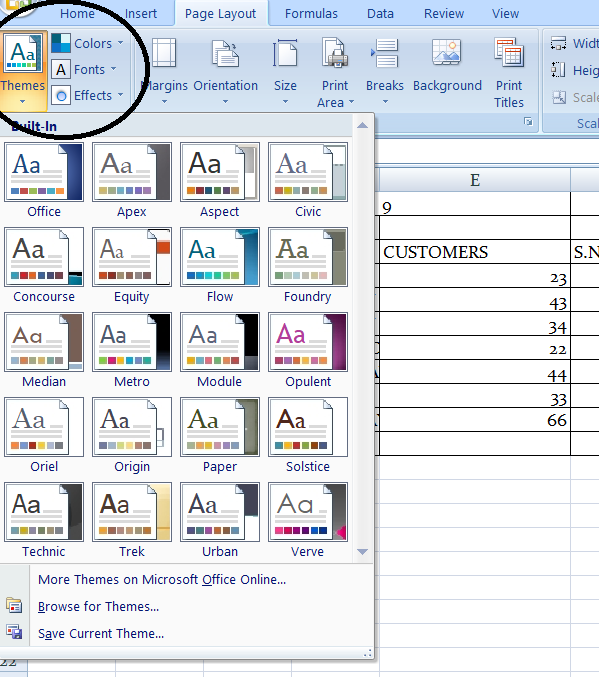
WHERE IS BUTTON LOCATION FOR CHANGING THEME IN EXCEL ?
The button for changing the themes in Microsoft Excel is under the PAGE LAYOUT TAB under the THEMES section. THEME BUTTON IS THE FIRST BUTTON IN THE LEFT PORTION OF THE PAGE LAYOUT TAB.
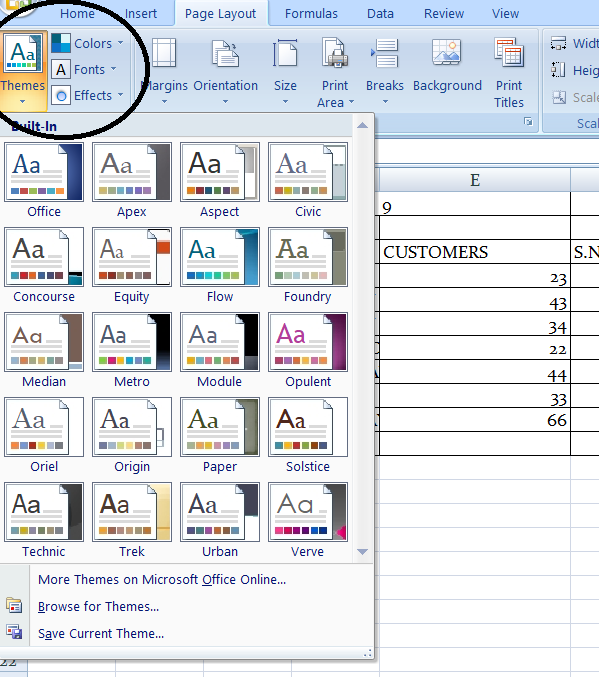
STEPS TO CHANGE THE THEME
It’s really easy to change the theme of the sheet.
FOLLOW THE STEPS TO CHANGE THE THEME OF THE EXCEL SHEET:
- Go to the PAGE LAYOUT TAB.
- Click on the THEMES BUTTON and a drop down will open.
- Select the theme of your choice.
ANIMATED EXAMPLE OF CHANGING THE THEME IN EXCEL
The following animated picture shows the steps to change the themes.
The example is showing the EXCEL 2007 but is equally valid for advanced versions i.e. EXCEL 2010, EXCEL 2013, EXCEL 2016, EXCEL 2019, and EXCEL 365.
The example shows a text which has been created using a text box and the effect on the same is being shown by changing the theme of the sheet.
We can see how the color and font change with the change in the theme.
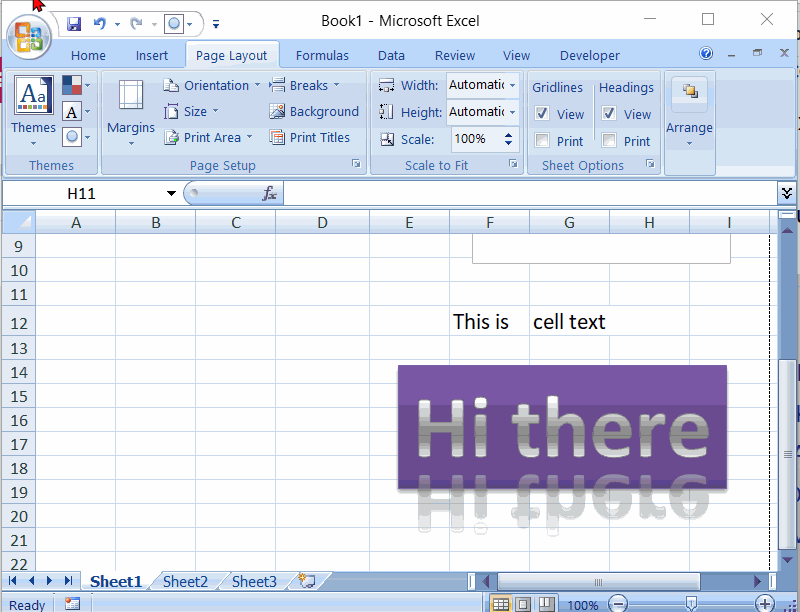
CHANGING THE THEME WITH INDIVIDUAL COMPONENTS
In addition to the theme option, Excel provides the option of changing the individual components of the theme i.e. Colors, Fonts and Effects separately.
COLORS: It’ll change only the colors as per the theme. i.e. the color of the components will be changed to the set of colors chosen.
FONTS: The font face of the selected cells can be changed using this option.
Effects: The effects will work on the text inserted through the TEXT BOX as Word Art.
The EFFECTS will work on the background of the text box when used as style.
The animated picture in the previous section provides a demonstration of all the options.