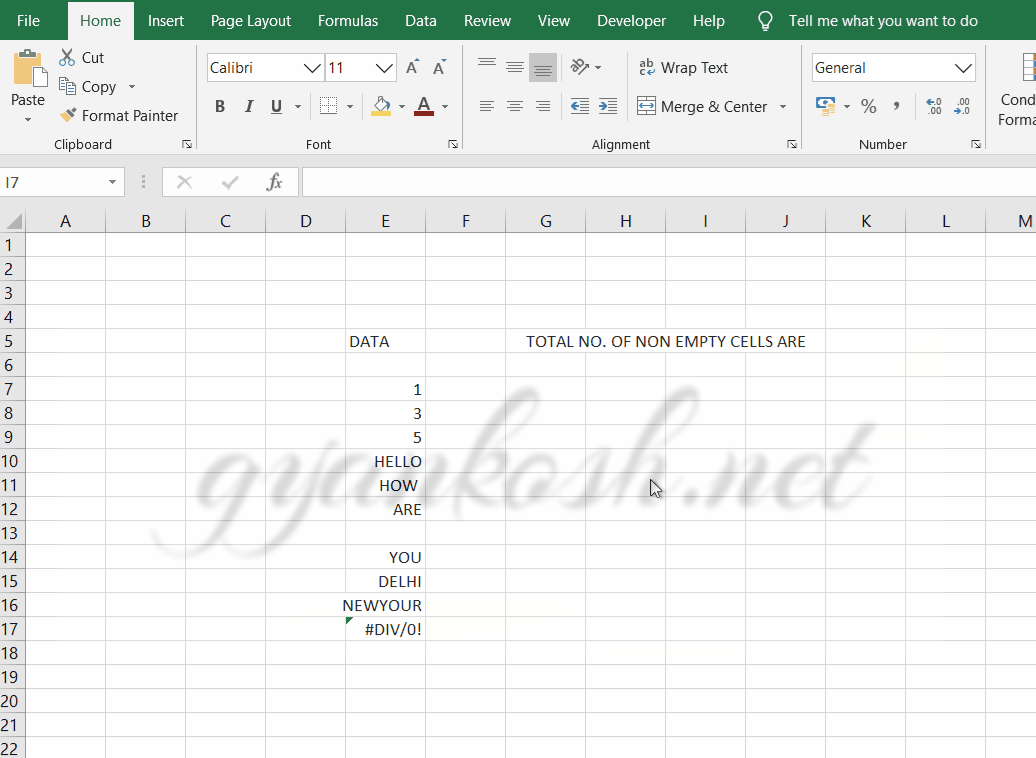INTRODUCTION
COUNTA FUNCTION in Excel counts the non-empty cells in a given range.
COUNTA FUNCTION comes under the
COUNTA FUNCTION doesn’t care about the data like COUNT FUNCTION counts the numbers, dates and text like numbers. COUNTA will take all the cells as filled, even if there is text, numbers, dates or any other format of data.
COUNTA FUNCTION is of utmost importance while working in VBA to find if the rows are empty or not and many other conditions.
COUNTA counts the error values also as non empty.
PURPOSE OF COUNTA FUNCTION IN EXCEL
PREREQUISITES TO LEARN COUNTA FUNCTION
THERE ARE A FEW PREREQUISITES WHICH WILL ENABLE YOU TO UNDERSTAND THIS FUNCTION IN A BETTER WAY.
- Basic understanding of how to use a formula or function.
- Basic understanding of rows and columns in Excel.
- Some information about the STATISTICAL terms is an advantage for the use of such formulas.
- Of course, Excel software.
Helpful links for the prerequisites mentioned above What Excel does? How to use formula in Excel?
SYNTAX: COUNTA FUNCTION
The Syntax for the function is
=COUNTA( VALUES1, VALUES2….)
VALUES1 The range can be mentioned here in which the non empty cells are to be counted.
EXAMPLE:COUNTA FUNCTION IN EXCEL
DATA SAMPLE
Let us take a data mixed with numbers, texts, error values and empty and check how COUNTA works.
| DATA |
| 1 |
| 3 |
| 5 |
| HELLO |
| HOW |
| ARE |
| YOU |
| DELHI |
| NEWYOUR |
| #DIV/0! |
| 10 |
We’ll count the non empty cells in this complete range and find out the result using COUNTA function.
STEPS TO USE COUNTA FUNCTION-EXAMPLE
STEPS:
1. Place the cursor in the cell and type the following function
USE THE FOLLOWING FUNCTION
=COUNTA(E7:E17)
2. Press ENTER, the answer will appear as 10.
The answers can be checked manually. We find that all answers are correct.
GENERALIZED STEPS TO USE COUNTA FUNCTION
HERE ARE THE STEPS TO USE COUNT FUNCTION
- USE THE FUNCTION
- =COUNTA(RANGE1, RANGE2….) in the cell where we want the result.
- Press ENTER and the result will appear.