INTRODUCTION
The ROUND FUNCTION is very useful function in day to day report making.
Many times we come across the calculations which doesn’t conclude in a number with fixed decimal portion. To get rid of this, we always round the number to a fixed number of decimals.
For example, if we want to round a number upto 2 decimals ,
12.345 will be rounded to 12.35,
11.321 will be rounded to 11.32 and so on.
The ROUND FUNCTION comes under the MATH and TRIG functions in Microsoft Excel.
THE ROUND FUNCTION ROUNDS ANY NUMBER UP TO THE SPECIFIED NUMBER OF DIGITS.
In this article, we will learn about the purpose, syntax formula, example and other information about the ROUND FUNCTION in Excel.
PURPOSE OF ROUND FUNCTION IN EXCEL
ROUND FUNCTION simply rounds the number to a specified number of digits.
The function is simple yet very powerful and useful.
For example,
Suppose, we have the following numbers.
100.234324, 23.343 , 234
and we want to round them up to 2 digits after decimal.
The result will be
100.23, 23.34 , 234.00
PREREQUISITES TO LEARN ROUND FUNCTION
THERE ARE A FEW PREREQUISITES WHICH WILL ENABLE YOU TO UNDERSTAND THIS FUNCTION IN A BETTER WAY.
- Basic understanding of how to use a formula or function.
- Basic understanding of rows and columns in Excel.
- Some information about the rounding process.
- Of course, Excel software.
Helpful links for the prerequisites mentioned above What Excel does? How to use formula in Excel?
SYNTAX: ROUND FUNCTION
The Syntax for the ROUND function is
ROUND ( NUMBER, NUMBER OF DIGITS UP TO WHICH YOU WANT TO ROUND )
NUMBER is the given number.
NUMBER OF DIGITS UP TO WHICH YOU WANT TO ROUND can be chosen as per the requirement such as 2 ,4 or any number.
The number of digits up to which we can round [ second argument ] can be zero, negative or positive.
In the examples, we’ll see the effect of all the three situations.
EXAMPLES: ROUND FUNCTION IN EXCEL
EXAMPLE : ROUND THE GIVEN NUMBER TO THE GIVEN NUMBER OF DIGITS
Let us take a group of various numbers.
The following table shows the different numbers which are to be rounded separately according to different situations as per the instructions.
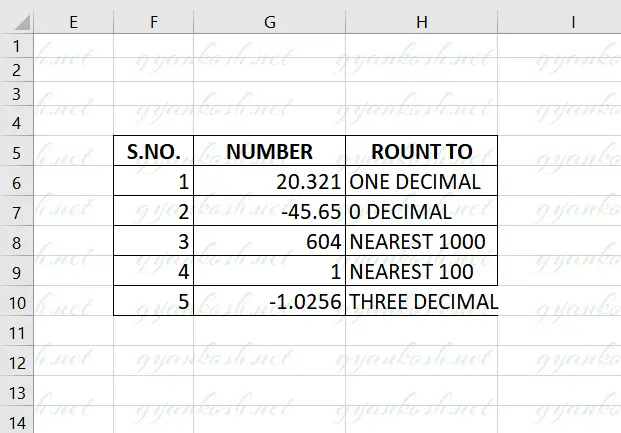
SOLUTION:
The usage of ROUND FUNCTION is very simple. The main focus should be on the effect of change in the number of digits which we set for the rounding of the number. STEPS TO USE ROUND FUNCTION IN EXCEL
- Select the cell where we want the result.
- Enter the formula =ROUND (NUMBER , NUMBER OF DIGITS TO WHICH ROUNDING IS NEEDED )
- For our example, the formula for the first example is =ROUND(G6, 1) as it needs the rounding upto 1 decimal digit.
- Similarly , all the rounding options are done as per requirement.
- The formulas used are shown in the picture below.
- The explanation follows the picture below.
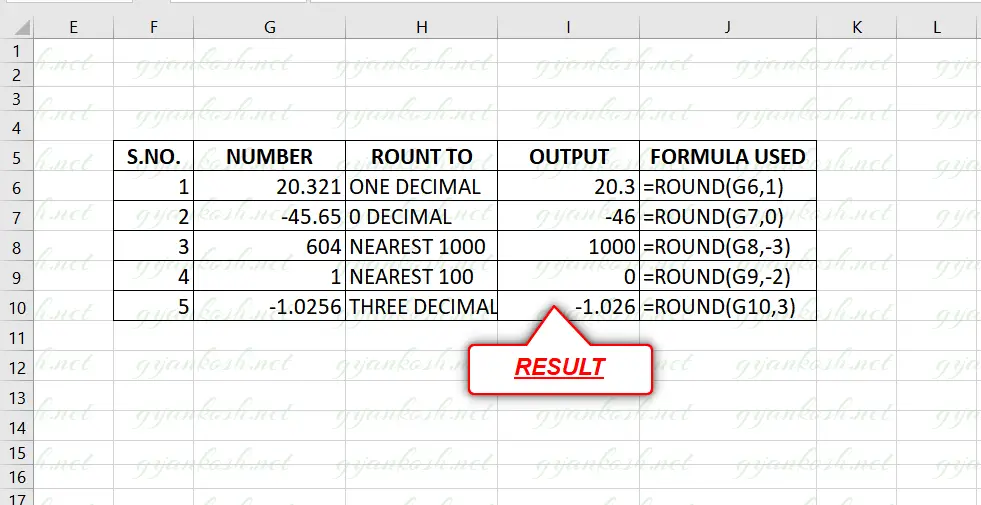
EXPLANATION:Now , we have already learnt about the syntax of the function ROUND.
Now, let us try to understand the various examples discussed and the reason behind the usage of such formula.
We’ll discuss the number of digits up to which the number needs to be rounded i.e. the second argument only as the first argument is the number which is to be rounded and is quite easy to understand.
S.NO. 1: The second argument is taken as 1 , which is very easy to understand as per the given instructions. We have to round the number up to one digit after the decimal.
S.NO. 2: The second argument is taken as 0. 0 means that no digit after the decimal should be visible and rounding should be such that the whole number is the outcome. So , it can be generalized that if we want to round any number to the whole number, the second argument will be 0.
S. NO. 3: The second argument is taken as -3. If we take the second argument as 3, it’ll mean that we want to round the number up to the 1/1000th decimal part of a number. -3 is directly opposite to that. -3 will round the number to the nearest 1000. So, we can generalize that negative second argument will be rounding the number to the multiples of 10.
S.NO. 4: The second argument is taken as -2. The case is exactly matching to the previous one. For -2, the number will be rounded to the nearest 100.
S.NO. 5: The second argument is taken as 3 .It simply means that number needs to be rounded up to the third digit after decimal.