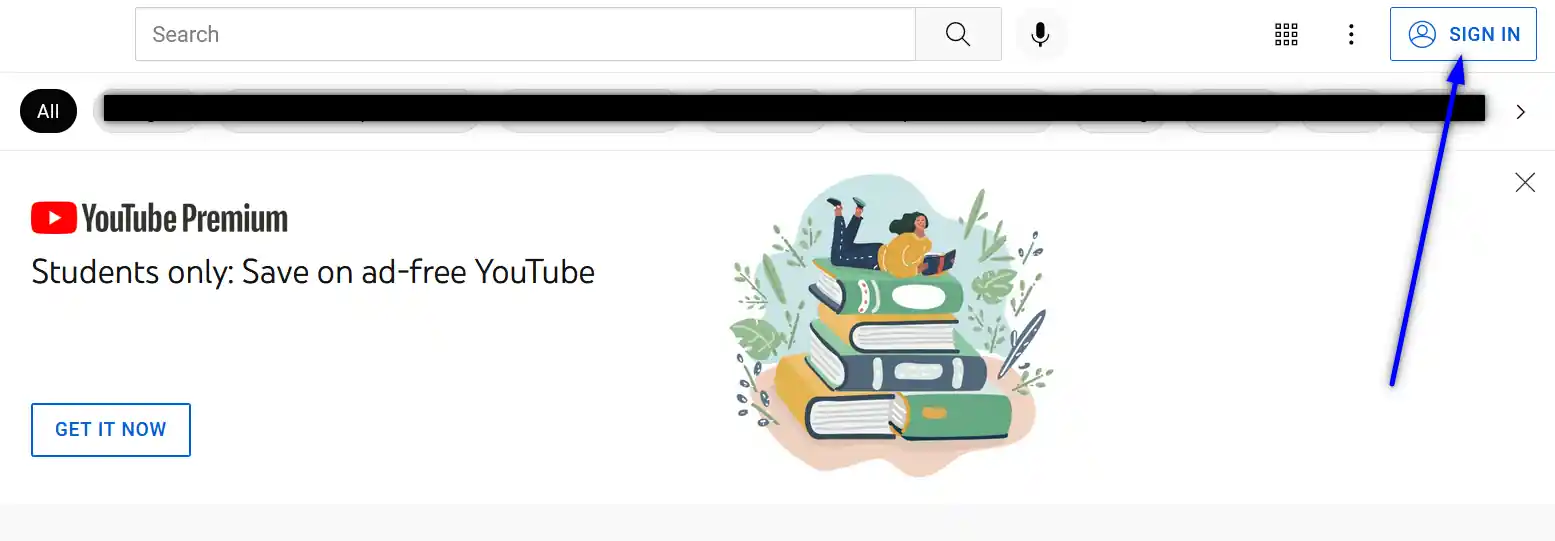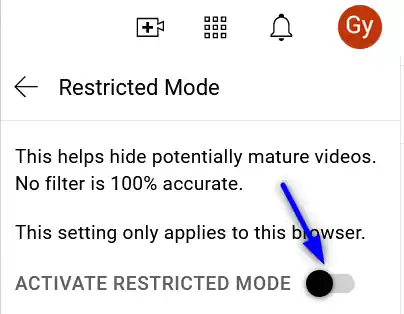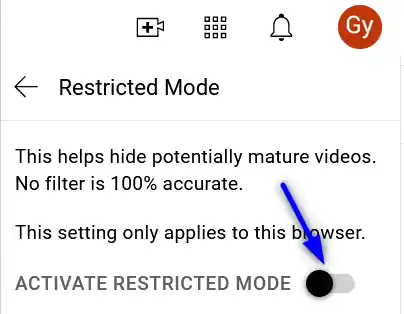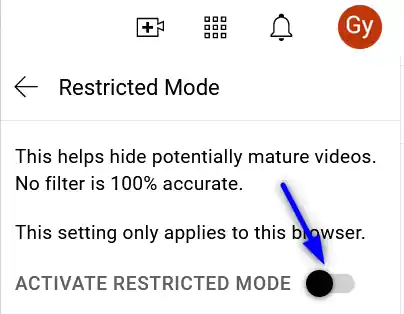
Table of Contents
- INTRODUCTION
- WHAT ARE AGE RESTRICTED VIDEOS?
- WHY TO BLOCK AGE RESTRICTED VIDEOS?
- STEPS TO BLOCK AGE RESTRICTED VIDEOS ON PC
- STEPS TO BLOCK AGE RESTRICTED VIDEOS ON ANDROID PHONES
- HOW TO ALLOW RESTRICTED VIDEOS ON YOUTUBE IN ANDROID PHONES?
- STEPS TO BLOCK AGE RESTRICTED VIDEOS ON IPHONES
INTRODUCTION
Youtube is one of the great hotspot for everyone of us.
Some love it for entertainment, some for education purpose and many of us for the best past time.
Youtube is great in hosting content but a lot of content may not be appropriate for a specific age group. For such a situation, youtube offers us a simple and useful option to turn off and on the restricted content on the basis of our choice.
In this article we’ll learn about the way to turn off the restricted content or block the restricted videos in pc, android phones and iphones.
WHAT ARE AGE RESTRICTED VIDEOS?
Youtube hosts all the content which may not be appropriate for some users.
There are many types of videos on youtube such as videos containing blood, gore, killings, adult content and more.
The restriction on the videos will avoid the listing of such videos and the user won’t be able to watch these videos.
WHY TO BLOCK AGE RESTRICTED VIDEOS?
The restriction of the specific categories of the videos can be for the kids, when you don’t want the kids to watch any in appropriate content.
Restriction is not just for the kids but adults too could want a pass on the graphic videos or such content.
There can be many other reasons for the restriction of such videos.
STEPS TO BLOCK AGE RESTRICTED VIDEOS ON PC
The steps to block the restricted video is quite simple.
FOLLOW THE STEPS TO BLOCK THE AGE RESTRICTED VIDEOS ON PC BROWSER:
- Open the youtube website by visiting https://www.youtube.com .
- If you aren’t logged in, click on the RIGHT UPPER corner and click on SIGN IN.
- If you have a google account, sign in the account or if you don’t have a google account, create one and sign in.
- After you have signed in , Your account name will start appearing in the UPPER RIGHT corner of the screen.
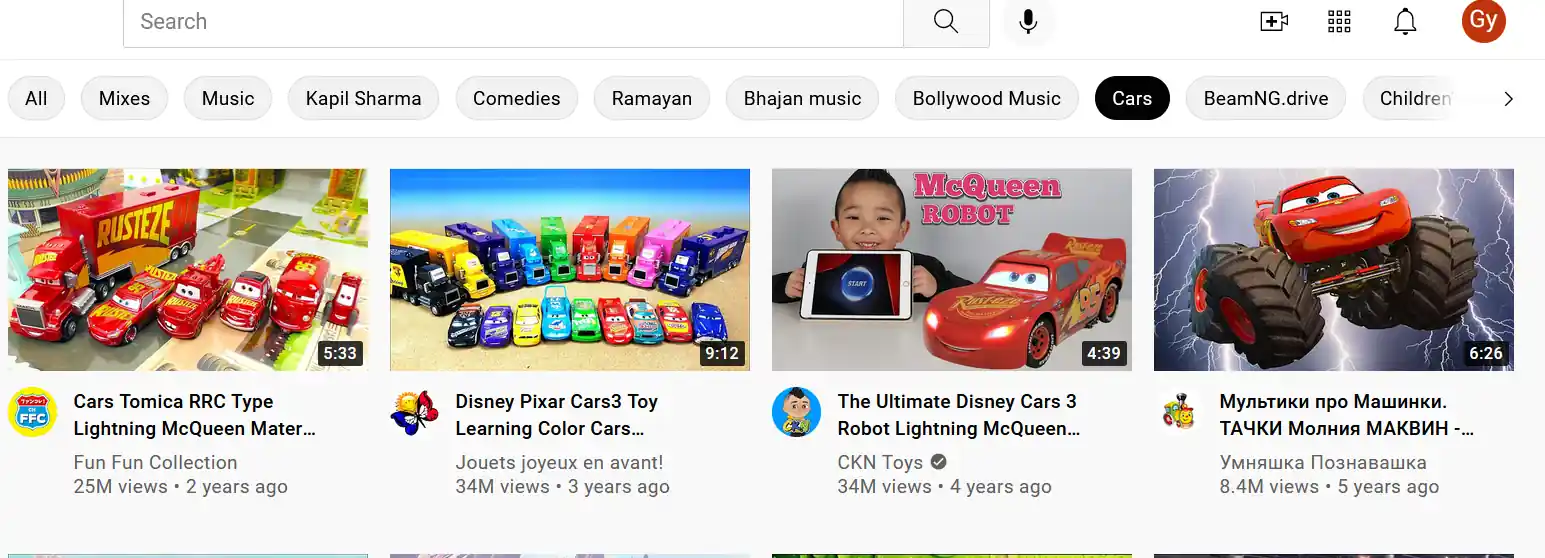
- A menu will open, scroll down and click on RESTRICTED MODE.
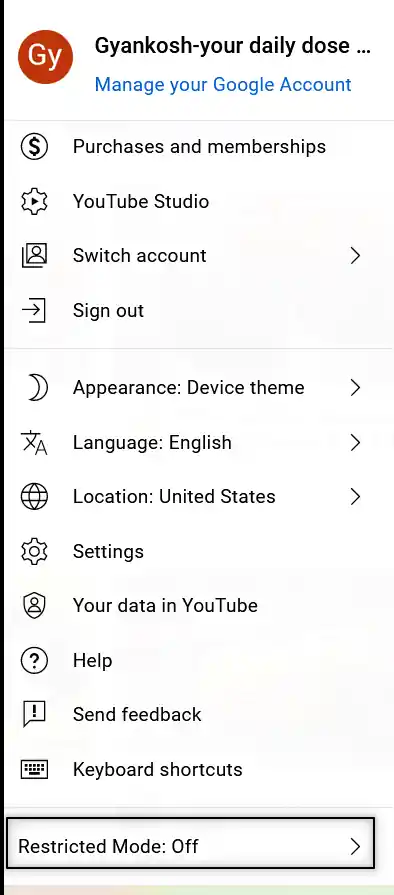
- A further sub menu will open, choose OFF by clicking on the button.
- Click the toggle button ACTIVATE RESTRICTED MODE..
- In the top-right box that appears, click Activate Restricted Mode to on or off.
STEPS TO BLOCK AGE RESTRICTED VIDEOS ON ANDROID PHONES
FOLLOW THE STEPS TO BLOCK THE AGE RESTRICTED VIDEOS ON ANDROID PHONES:
- Sign in to your account if you are not signed in.
- If you don’t have a google account, create one and then sign in.
- On the top right, tap the Profile Picture or Letter for more options.
- Select Settings and go to General settings.
- In the GENERAL SETTINGS, search for RESTRICTED MODE at the bottom.
- Scroll down the screen if you can’t find the option.
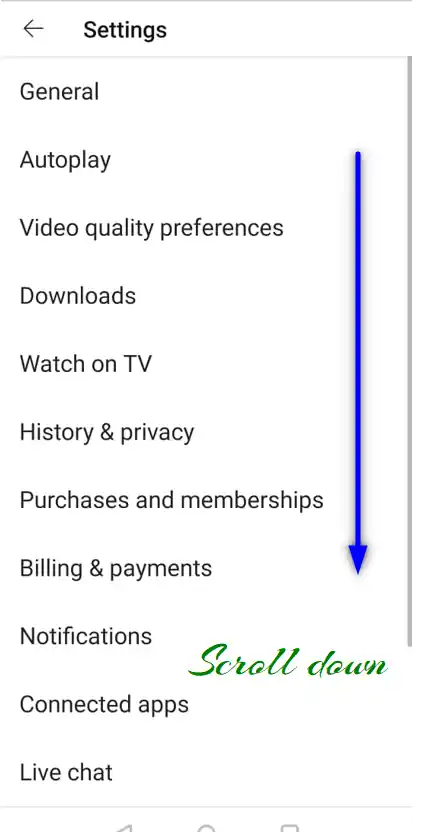
- When you find the option, tap on the toggle button to enable it.
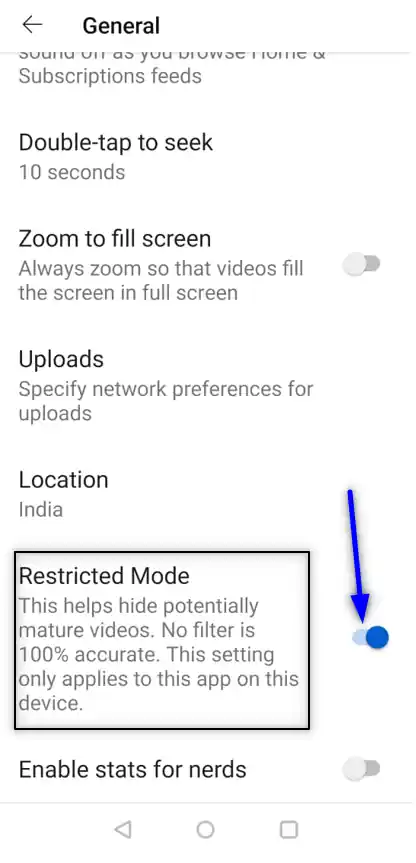
HOW TO ALLOW RESTRICTED VIDEOS ON YOUTUBE IN ANDROID PHONES?
Simply repeat the steps to enable the restricted mode and toggle the button off by tapping on it.
The restricted videos will start listing again.
STEPS TO BLOCK AGE RESTRICTED VIDEOS ON IPHONES
FOLLOW THE STEPS TO BLOCK THE AGE RESTRICTED VIDEOS ON IPHONES:
- Sign in your google account if you are not signed in.
- Create google account and log in if you don’t have one.
- In the top right, tap your profile picture to get more options.
- Tap the Settings option.
- Tap Restricted Mode Filtering to check RESTRICTED MODE options.
- The following options will be visible.
- Choose
- Don’t filter: Restricted Mode off
- Strict: Restricted Mode on
In these ways we can avoid the restricted videos from getting listed in our searches.
But one fact is worth mentioning that
THE RESTRICTED VIDEOS SETTING IS BROWSER SPECIFIC. IT MEANS YOU NEED TO SET IT ON EVERY BROWSER YOU'LL BE USING YOUTUBE.