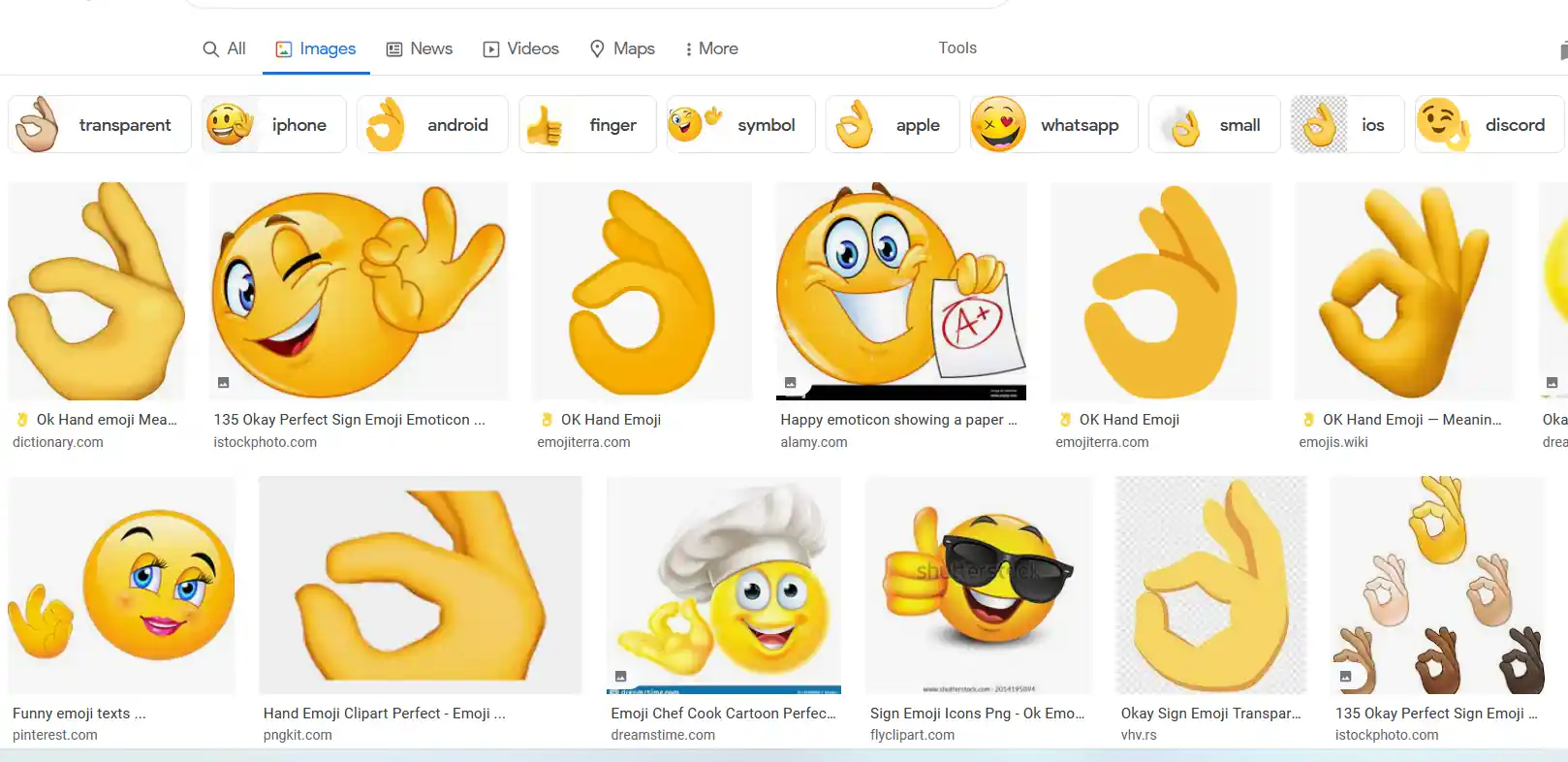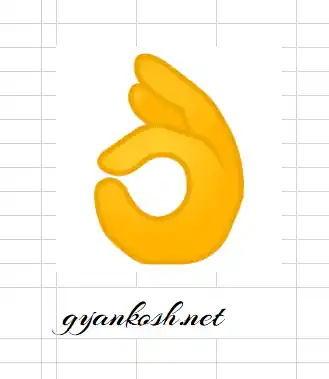Table of Contents
- INTRODUCTION
- WHAT IS EXCELLENT EMOJI?
- DIFFERENT WAYS TO INSERT EXCELLENT EMOJI IN EXCEL?
- DELIVERY DESK- COPY PASTE EXCELLENT EMOJI OR EMOTICON
- COPYING THE IMAGE OF EXCELLENT EMOJI FROM SEARCH ENGINE
- CREATE EXCELLENT EMOJI IN EXCEL USING FUNCTION
- FAQs
- WHAT IS THE UNICODE OF THE EXCELLENT EMOJI OR OK EMOJI OR PERFECT EMOJI?
INTRODUCTION
With technological advancements, we are using so many applications to communicate with a person or within a group.
As the work efficiency is increasing, verbal communication is also decreasing with the availability of simple and fast messaging applications say WhatsApp or telegram, etc.
But, we all know that it is very hard to show emotions in text. Although many short forms like lol, rofl, etc. have emerged, still it doesn’t provide an easy explanation of your emotional state.
This was the reason why EMOJIs were developed.
As per merriem-websters.com
An EMOJI is any of various small images, symbols, or icons used in text fields in electronic communication (as in text messages, email, and social media) to express the emotional attitude of the writer, convey information succinctly, communicate a message playfully without using words, etc.
Simply speaking, these are the small pictures that are used to show the emotions of the writer.
We can also make the use of emojis or emoticons in the Excel Reports also, of course as per requirement only.
In this article, we’ll focus on Excellent Emoji and the ways to insert it in Excel.
WHAT IS EXCELLENT EMOJI?
EXCELLENT EMOJI is 👌which is also known as OKAY HAND SIGN or PERFECT SIGN.
Excellent is a complement that is given when something is great or anybody has done a perfect job.
This emoji can be used in the place of the complement EXCELLENT.
DIFFERENT WAYS TO INSERT EXCELLENT EMOJI IN EXCEL?
We can insert EXCELLENT EMOJI in EXCEL easily by using a few simple and easy methods.
The methods can be as
- COPY PASTE EXCELLENT EMOJI OR EMOTICON
- USING IMAGE
- USING FUNCTION
Let us discuss them one by one in detail.
DELIVERY DESK- COPY PASTE EXCELLENT EMOJI OR EMOTICON
Simply select the excellent emoji given below.
Right-click in the cell where you want to paste the emoji.
Choose PASTE.
The emoji will be inserted.
or You can also select and press CTRL+C.
Paste it into the cell by pressing CTRL+V.
👌
COPYING THE IMAGE OF EXCELLENT EMOJI FROM SEARCH ENGINE
We can make use of any search engine say Google.com or Bing.com or any other to get an image of the excellent emoji within a few seconds.
FOLLOW THE STEPS TO GET THE EXCELLENT EMOJI IMAGE FROM SEARCH ENGINE: [google.com]
- Go to the search engine website. [ For the example we’ll go to google.com ].
- Enter in the SEARCH FIELD, the word “Excellent emoji or Ok emoji or Perfect emoji”.
- Go to IMAGES RESULTS.
- Right-Click the image and choose COPY IMAGE.
- Go to the Excel and PRESS CTRL+V.
- or Right Click > Paste.
- The following picture shows the pasted picture.
CREATE EXCELLENT EMOJI IN EXCEL USING FUNCTION
The next way to insert excellent or ok or perfect emoji is to make use of the function in Excel.
We can make use of the UNICHAR FUNCTION easily to insert the excellent emoji. But we need to know the UNICODE of the excellent emoji.
THE UNICODE OF THE EXCELLENT EMOJI OR OK EMOJI OR PERFECT EMOJI IS 1F44C [ HEX ] OR 128076 IN DECIMAL
FOLLOW THE STEPS TO INSERT AN EXCELLENT EMOJI IN EXCEL:
- Double click the cell where you want the excellent emoji.
- Enter the function as =UNICHAR(128076).
- Click ENTER.
- The emoji will appear.
- The process is shown below.
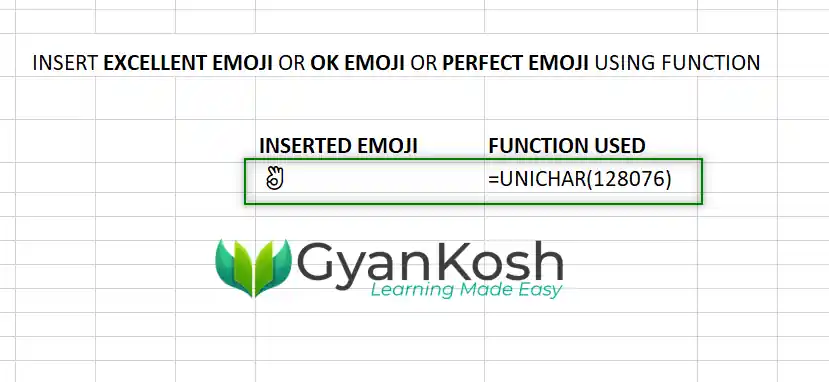
These are a few ways to insert emojis in Excel.
FAQs
WHAT IS THE UNICODE OF THE EXCELLENT EMOJI OR OK EMOJI OR PERFECT EMOJI?
The Unicode of the excellent emoji is 128076.