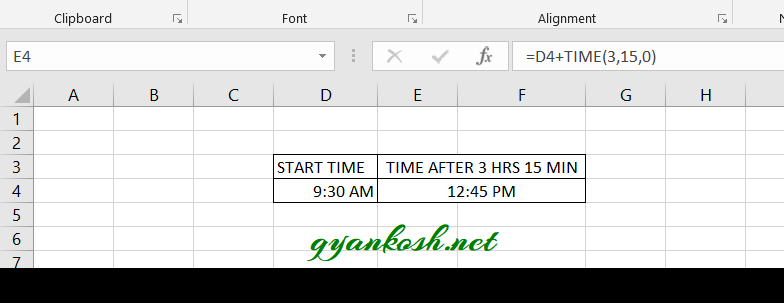INTRODUCTION
DATES and TIME , if you are new to Excel and you have already tried using those format, I am pretty sure that you must have felt panicky at some sort of time.
It is quite obvious because when we don’t know the exact working of any system or process, we try to use it just by hit and trial method. It works sometimes and sometimes not
.Here we are talking about Dates and Time in Excel. These are the tricky formats which we need frequently in our reports or charts.
Many times, we need to do operations on them. We need to put them in the conditions to trigger some event which makes it very important for us to learn the exact procedures to perform a task concerned with the dates and time.
In this article we would learn different tricks and methods to handle and manipulate Dates and Time formats so that they don’t mess up with our reports.
One of these problems is to calculate the time after the given hours, minutes or seconds.
BEFORE READING THIS ARTICLE , IT IS REQUESTED TO VISIT THE PART I WHICH DISCUSSES THE CONCEPT OF THE DATE AND TIME IN EXCEL FOR BETTER UNDERSTANDING.
In this article we would learn about the process of calculating the time after given , hours, minutes and seconds.
CALCULATE TIME AFTER CERTAIN HOURS , MINUTES OR SECONDS IN EXCEL
A situation can arise where we need to add some time[in hours, minutes or seconds] directly to the given time.
We can add this time by making use of the TIME FUNCTION.
CONCEPT:
As we know that the time is the decimal part of the date in Excel.So , we have two options. Either we need to know the decimal equivalent of the given time which is to be added or we can use the TIME FUNCTION. to add the time directly to find out the time after the given hours , minutes and seconds.
For Example
Suppose we have time in cell D4 and we need to find out the time after 3 hrs 15 minutes.
Steps to find the time after certain hours, minutes and seconds.
- Select the cell where you want the result.
- Enter the formula =D4+TIME(3,15,0) and click Enter.
- The result will appear as 12:45 PM for our example which is correct.
EXPLANATION:
The time is present in the cell D4.
WE NEED TO FIND THE TIME AFTER THREE HOURS AND FIFTEEN MINUTES IN THE CELL E4.
We simply add the time using the TIME FUNCTION to the time present in a cell.
TIME(3,15,0) means 3 hrs, 15 minutes and 0 seconds and they are being added to time present in the address D4.