INTRODUCTION
NETWORKDAYS function comes under the DATE AND TIME FUNCTIONS category in Excel.
NETWORKDAYS FUNCTION simply returns number of working days between two dates excluding the weekends and any holiday if specified.
e.g. if we want to calculate the wages etc. we can simply put the starting date, end date and holiday dates between the specified dates. The function will return the number of NET WORKING DAYS.
PURPOSE OF NETWORKDAYS FUNCTION IN EXCEL
NETWORKDAYS return the number of working days between the two dates with the convenience of inserting holidays(dates) in between.
NETWORKDAYS FUNCTION in excel helps us to find out the working days between two given dates. The default OFF DAYS are saturday and sunday. We can insert other holidays too between the given dates.
These options lets us calculate the net working days between the two dates.
PREREQUISITES TO LEARN NETWORKDAYS
THERE ARE A FEW PREREQUISITES WHICH WILL ENABLE YOU TO UNDERSTAND THIS FUNCTION IN A BETTER WAY.
- Basic understanding of how to use a formula or function.
- Basic understanding of rows and columns in Excel.
- Some information about the financial terms is an advantage for the use of such formulas.
- Of course, Excel software.
Helpful links for the prerequisites mentioned above What Excel does? How to use formula in Excel?
SYNTAX: NETWORKDAYS FUNCTION IN EXCEL
The Syntax for the function is
NETWORKDAYS( START DATE , END DATE , HOLIDAYS (DATES) )
START DATE Starting date is the starting date of the period.
END DATE END DATE is the ending date of the period.
Holidays It is an optional input. If given , we can specify the dates of holidays in the period .
It is an optional range of one or more dates (or the cells or range of cells containing the dates) to exclude from the working calendar and treat as holiday in addition to the weekends.
THE DATES SHOULD BE PUT USING THE DATE FUNCTION OR IN THE DEFAULT FORMAT.
=DATE(YYYY,MM,DD) OTHERWISE IT’LL RETURN AN ERROR.
EXAMPLE: NETWORKDAYS IN EXCEL
DATA SAMPLE
Let us calculate the net workdays between 1.1.2020 to 27.1.2020
CASE 1:
WITHOUT ANY HOLIDAYS
CASE 2:
WITH HOLIDAYS ON 22.1.2020 AND 23.1.2020
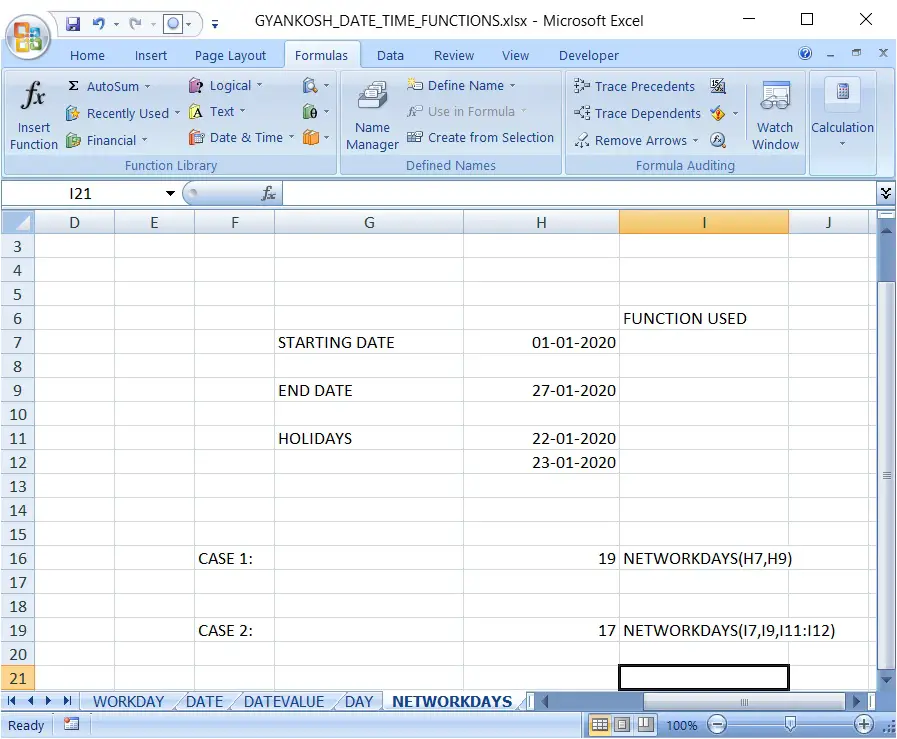
STEPS TO USE WORKDAY FUNCTION
We have mentioned a starting date, end date and holidays.
CASE 1:The formula used in case 1 is
=NETWORKDAYS(H7,H9)
In this formula H7 is containing the START DATE and H9 is containing the END DATE.
The result is 19.
CASE 2:
The formula used in case 2 is
=NETWORKDAYS(H7,H9,H11:H12)
In this formula, in addition to the values as case 1, we have inserted a range from H11 TO H12 which are containing two days of holidays.
The result is 17.
MANUAL CHECK OF THE FUNCTION NETWORKDAYS
LET US CONDUCT A MANUAL CHECK OF THE FUNCTION. The picture shows the count of the working days in Case 1.And two more holidays, the 17 is shown as the number of working daysas the result of CASE 2.
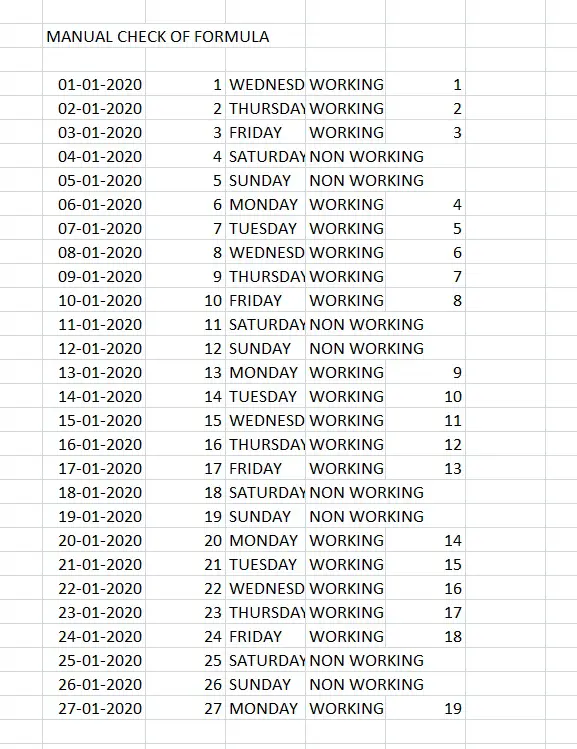
NUMBER OF DAYS CALCULATION
We should always be having knowledge about the working of a function. Otherwise we may be stuck in a situation where we never know whether the answer is correct or not.
These formulas are doing nothing but playing with the dates.
MS Excel is converting the date to a number first. Number is the number of days after JAN 1 1900.
After converting to number it subtracts to find out the number of days between any two dates.
The same procedure is being followed up in these formulas which comprise of DATES.
Although if we need to do this process just once, there is no need of bothering for formulas. But if we need to use this daily, we are exempted from botheration of doing this calculation daily.
The output is again a date as number. Just change the format of the cell to DATE.